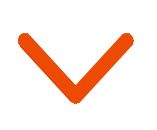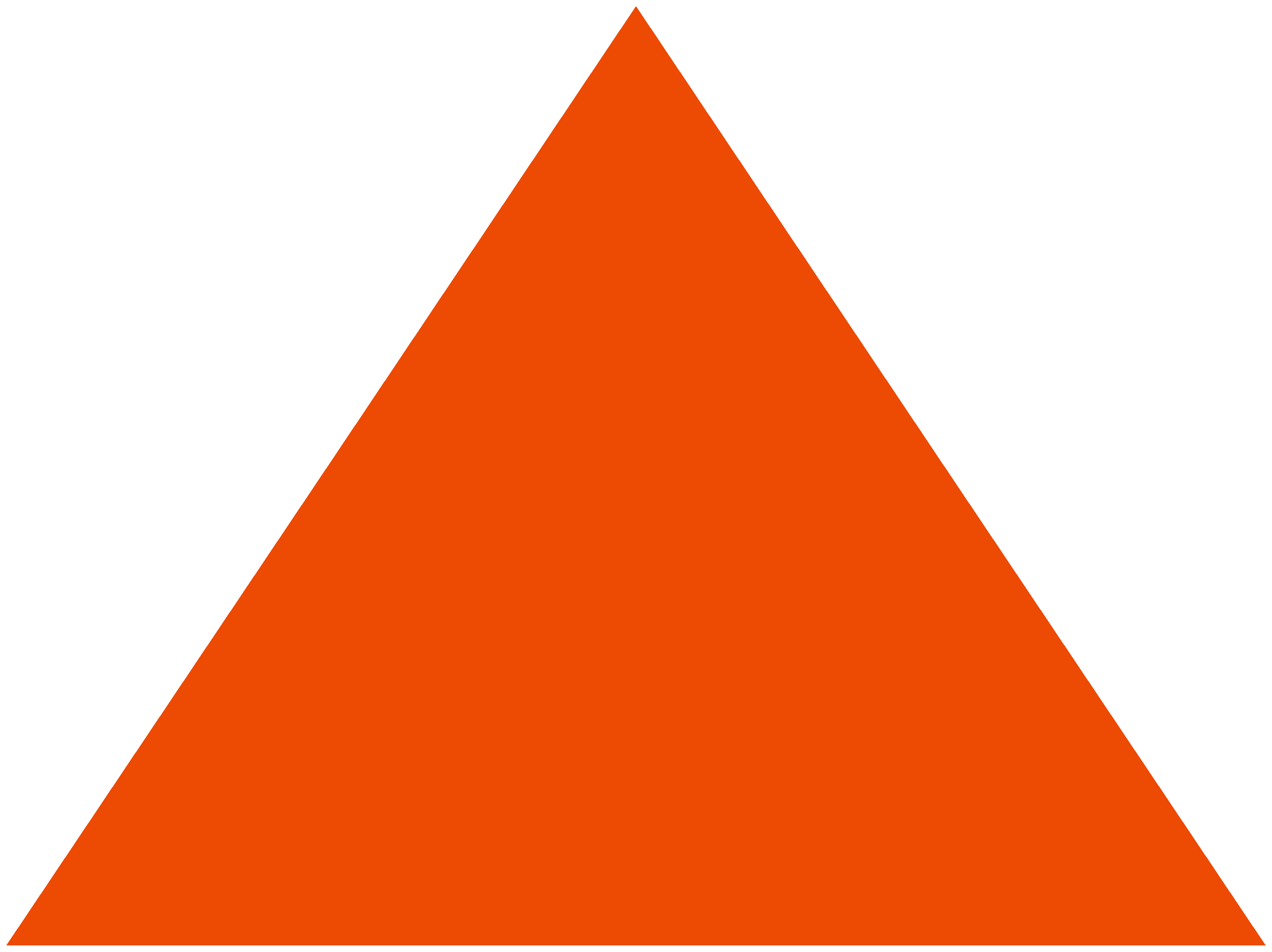Marketing requires interaction between a lot of different teams and it’s always a good idea to separate the access rights based on what’s required for those roles. We’re introducing sub-user account management to allow you to manage your teams better.
Why the need of Sub-User Management?
When you perform marketing activities for organizations, it is essential to have constant communication with team members on the product development side, the accountants of the company, the designers and analytics people, and of course the marketing team.
But sharing access for all the data opens you up to mismanagement of data on some users’ end. This could be due to the fact that they have less knowledge of how the data needs to be managed, or they got access to data that was completely unnecessary for what they really needed access.
This is why you need to manage the amount of data that specific users can access. An accounts person will need access to only the billing section of the Pepipost dashboard, and will have no use of the email data. Providing full rights access to a person on the accounts team might not be worth it.
Sub-user accounts management let’s you control the access rights on a per-user level with ease. Provide full rights only to people who need. For others, limit the control with this new feature update!
What is Sub-user Account Management?
This is the feature that you’re looking for if you need to provide limited access to users within your company. We’ve set up 6 presets for user rights access and they’re based on how the teams interact with our platforms.
There are 6 user roles each with a specific set of rights.
- Administrator – Full-rights access – Can assign administrator role to other users.
- Accounts – Access to billing
- Analytics – Analytics dashboard
- Technology – All settings within the dashboard
- Design – Complete access to templates
- Marketing – All access except billion
Depending on the access level you want to provide to a specific user, you can select the role type for the accounts.
Providing access to users
Now that we’ve discussed the what the update is all about, let’s understand how to provide access to new users, assign them roles, edit roles for existing users or delete accounts.
How to activate a new sub-user account?
The account owner has administrator rights by default and can access the sub-user account management dashboard.

If you are the account manager, click on the Settings button on your Pepipost dashboard and then go to Manage users. This is shown in the screenshot above.
Now to create a user, click on the “Create user” button on the top right of the screen and you’ll see the screen below:

Now add the three details as requested:
- Enter the username
- Their email address
- and assign the role
Then hit the “Create User” button once again. Once completed, the user will receive an email to activate their account and set up a password for their account.
How to Change User Roles Once Assigned?
For existing users, if you wish to switch the user roles, or modify any of the settings that have already been set, you can use the edit icon (the pencil) on the right side of the screen.
You’ll be greeted with a similar screen as before and you can switch the user roles on this screen.
How to Delete Accounts that are Added as Sub-Users?
Yes. The same edit button on the right hand corner of the screen lets you delete a user from the sub-users for that account. But this control is only in the hands of an administrator account.
What’s More?
We’ve focused on improving security on the platform so you know your data is going to be complete safe. Here are the other three major product updates for the month:
- Additional layer of email encryption, so only you know who received your emails – Read more here
- Dedicated IP to help you take control of your IP reputation – Read more here
- 90 day data retention policy – Read more here