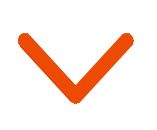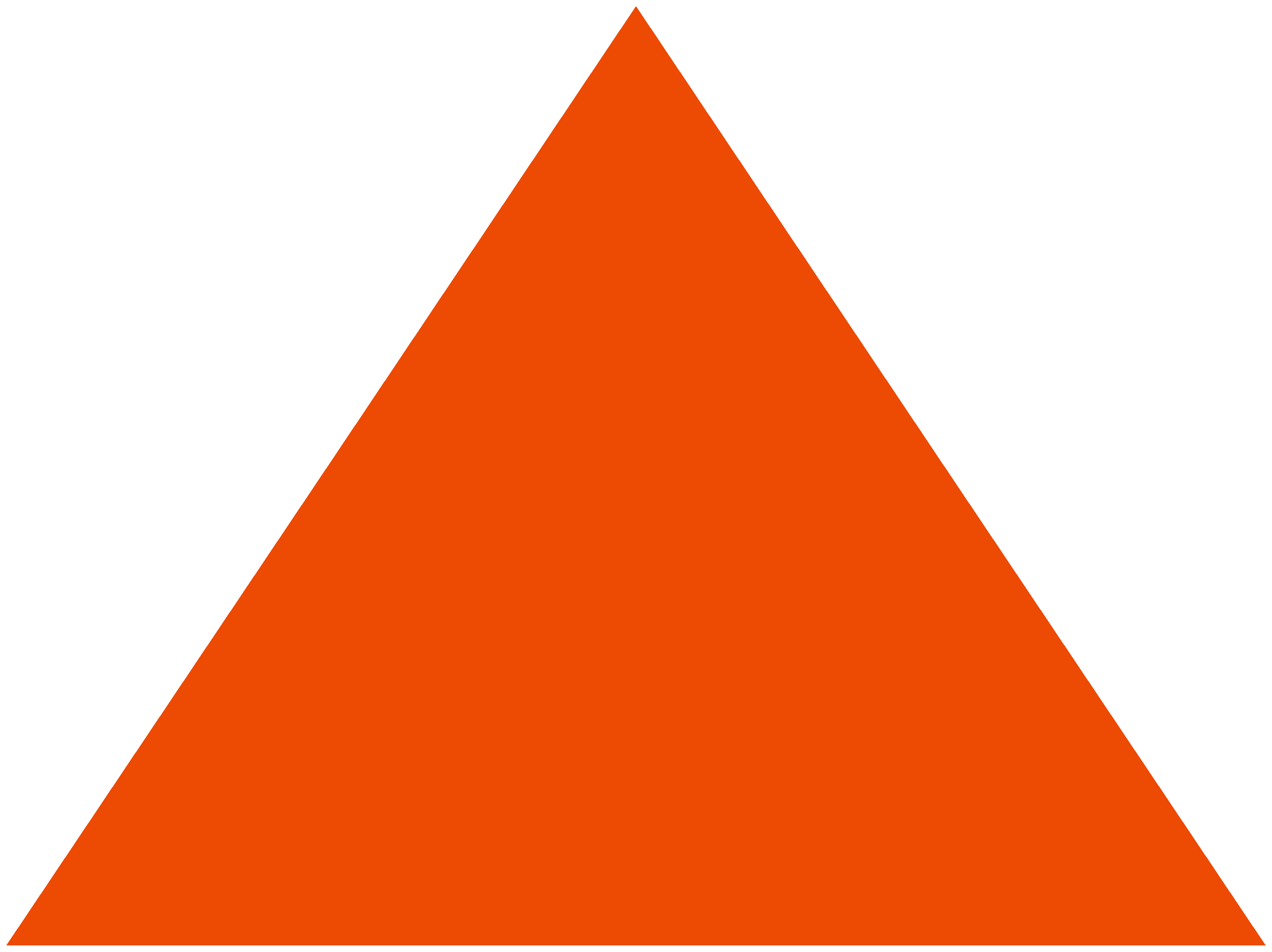WordPress is one of the most popular open source Content Management Systems (CMS). No surprises there. It’s free to download, easy to use, SEO optimized and comes with 31,000+ plugins to increase functionality.
Every fourth website created is on WordPress.
Configure WordPress to send emails
WordPress is more than just a blog publishing platform and is widely used by many to manage their business website.
Sending email is one of the important functionality that one looks for when using WordPress for business or blogging.
When you set up your WordPress site, you’ll want to include email sending functionality. You can automatically send emails and seamlessly stay in touch with your website/ blog visitors. Whether sending a thank you message when a user subscribes or a confirmation email upon signup and many more.
There are tools like MailPoet, Email Subscribers & Newsletters, WooCommerce, etc. that can help you with your emails. Most of these tools use the default SMTP (Simple Mail Transfer Protocol, a communication protocol to transfer emails over the internet through your server) to send emails.
But it might not be a good idea to use the default SMTP.
Did you know that sometimes emails sent from your WordPress site might not be reaching your customers’ inboxes? Emails do not get delivered to the recipient because of the following reasons:
- The email was sent but it went into the spam/junk folder on the recipient’s side
- The server, port or firewall prevented the email from being sent
- The email was lost somewhere on the server
Why choose Pepipost for sending your emails from WP Plugin
Once you’ve selected the right plugin, the next step is to choose a good ESP (Email Service Provider) who can actually ensure that you are not caught in any of the email delivery problems mentioned above. This is where Pepipost can help. Pepipost is a leading global ESP that offers the most economical pricing and inbox delivery.
On a unique mission of building the largest community of Good Email Senders, we offer the most reputed email networks and your emails are never compromised.
Here are a couple of benefits of using Pepipost SMTP as compared to in-house/other SMTP relay services:
1. 24X7 developer support: We believe in Support with conversations, not tickets! Our developer evangelists work round the clock to help you with integration and resolve your questions in real-time.
2. The only ESP to give credits back on emails opened: When you send emails using Pepipost, you earn credits for all emails that are opened by your customers, which is discounted in the next month’s bill.
3. The speed with transparency: We give you the best delivery paths and make sure that your emails arrive in the inbox in a flash. We do all this in an absolutely transparent manner by sharing Live Status, showing exactly when and how we deliver your emails.
Best WP Plugins to send emails
To get the best returns from your email program, it’s important to choose a good and easy-to-integrate WP plugin which gives you the flexibility to route your emails through an ESP instead of the local server. Below is the list of some of the recommended WP SMTP plugins:
1. WP MAIL SMTP
2. WP EASY SMTP
In the coming section, I’ll explain how you can integrate Pepipost with these WP SMTP plugins to send emails.
How to integrate Pepipost and WP MAIL SMTP
Sending emails through Pepipost using your WP Mail SMTP is quite simple. Here is the step-by-step guide:
1: Login to your WordPress account and install the WP Mail SMTP plugin: https://wordpress.org/plugins/wp-mail-smtp/
2: Once installed, activate the plugin and click on the Settings link on your plugins page.
3: Enter the following details:
- From Email: The from/ sender email address from where the email will be sent, example [email protected]. Note: the domain example.com needs to be pre-verified and approved by Pepipost. Login to your Pepipost account to add and verify your sender domain.
- From Name: ‘From name’ is the first piece of information your subscriber sees in the inbox. Examples include Customer Care, Support Team, etc. This name helps identify the source of the email and so it’s wise to choose this name carefully to get the best open rates.
- Mailer: Select “Other SMTP” to use Pepipost SMTP to send emails

- Return Path: This is optional
- Under Other SMTP Options, enter the following details:
- SMTP Host: Enter “smtp.pepipost.com”
- SMTP Port: Port can be 25, 587 or 2525. Many times the hosting providers block these ports for outgoing email. If none of these ports are working, you need to contact your web hosting provider to unblock these ports for sending outgoing emails.
- Encryption: Default is “None”. Choose the SSL option. TLS is not the same as STARTTLS. For most servers, SSL is the recommended option.
- Auto TLS: Keep it ON.
- Authentication:
- Username: Your Pepipost SMTP username.
- Password: Your Pepipost SMTP password.
- Click on “Save Settings“.
Now, the setup is ready to send your first test email.

How to get Pepipost SMTP username and Password
Following are the steps to get your Pepipost SMTP credentials:
1. Sign up with Pepipost and activate your account by clicking on the confirmation link sent on the email.
2. Login to your Pepipost account with your username and password.
3. Go to Domain Management > Click on Add+ to add your domain. The domains that you would use to send emails need to be added to Pepipost.
4. Your account is ready to send emails, once authentication is complete.
5. To get your SMTP and API credentials, go to Settings> Integrations. Get the SMTP username and password from the respective boxes. Note: By default, the SMTP username and password are the same as your Pepipost account username and password.

How to integrate Pepipost and WP Easy SMTP
Sending emails through Pepipost using your WP Easy SMTP is quick and easy. Simply follow this step-by-step guide:
Step 1: Login to your WordPress and install the WP Easy SMTP plugin. Here is the URL where you can find the plugin: https://wordpress.org/plugins/wp-easy-smtp/
Step 2: Once installed, activate the plugin and click on the Settings link on your plugins page.
Step 3: Enter the following details:
- From Email: The from/sender email address from which the email will go e.g. [email protected].
Login to your Pepipost account to add and verify your sender domain, if not already done. - From Name: Name that emails should be sent from. e.g. Customer Care, Support Team, etc Mailer: Select “Use Pepipost SMTP to send emails”
- ReplyTo: This field is optional and is the ‘Reply-To’ field of the email. Leave it blank to use ‘From Email’ as the reply-to value.
Step 4: Choose the MAILER as “Pepipost”

Step 5: Login to your Pepipost account and go to Settings –> Integration to get the SMTP credentials. In case you don’t have a Pepipost account, then create one and add your sender domain.
Step 6: Enter the Pepipost SMTP credentials which you got from the Integrations page into your Plugins Settings page.
- SMTP PORT: The default port which you can use is 25. Alternatively, you can use SMTP port 587 or SMTP Port 2525 also. 587 is the recommended one.
- Encryption: Choose the SSL option. Please note that TLS is not the same as STARTTLS. For most servers, SSL is the recommended option.
- Username: Your Pepipost Username
- Password: Your Pepipost SMTP password (By default, the SMTP username and password is same as your Pepipost account username and password unless you have changed the same on the Integration page)

Conclusion
Many times developers experience SMTP port block issues while connecting through SMTP for sending emails. In such cases, using an API-based plugin will be of real help. Pepipost has its own API plugin so you don’t have to worry about SMTP Port issues. Simply install the Pepipost Official API Plugin (https://wordpress.org/plugins/pepipost/) and configure the API key and sender domain to get started sending emails.