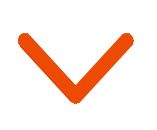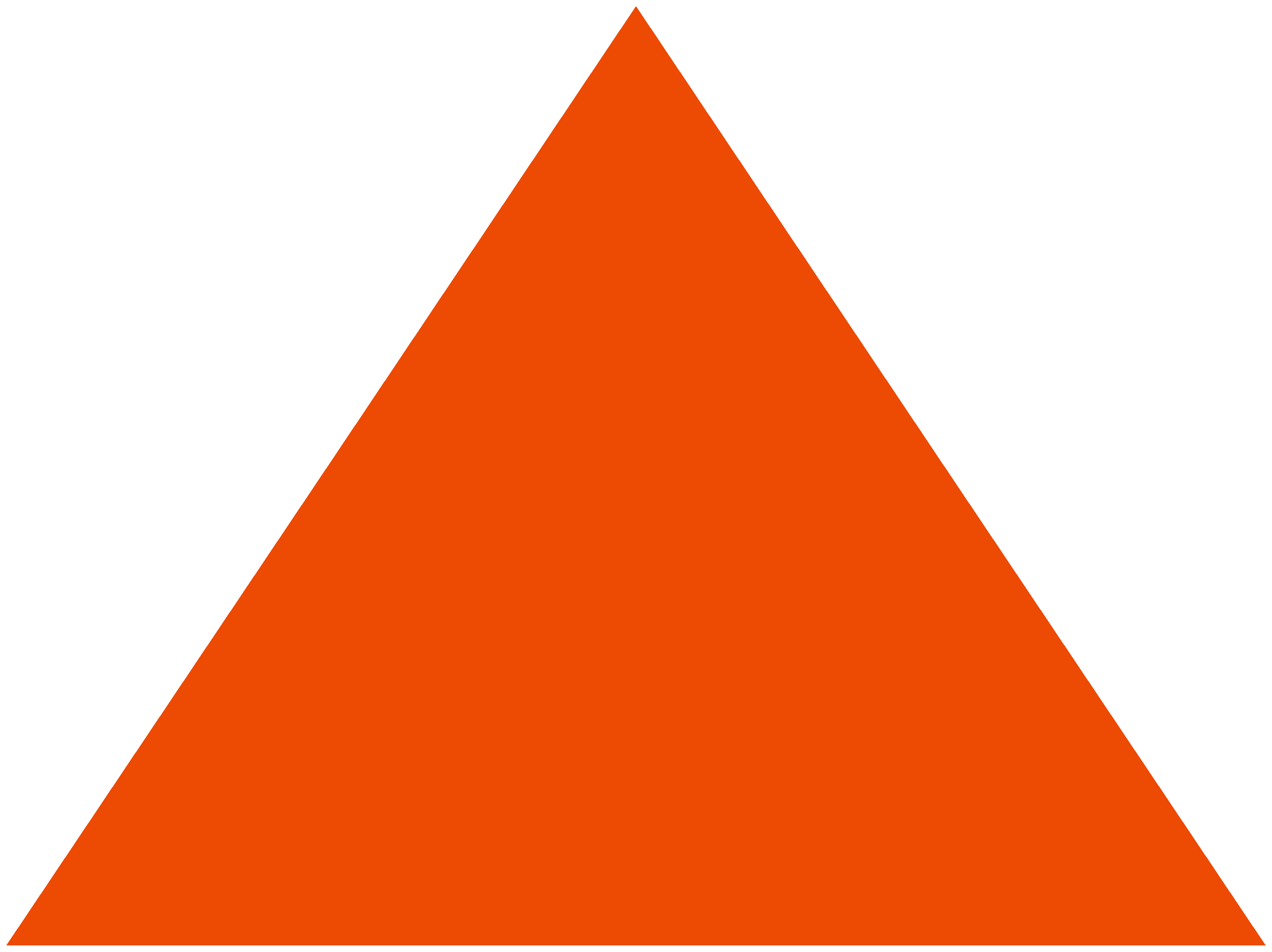Data security is our topmost priority. Where everyone wants a piece of your pie, we make consistent efforts, every day, to ensure that your data stays yours. Today, we’re introducing an additional layer of security abstraction for your data. One-Way Email Encryption.
What is One-Way Email Encryption?
Until now, all of your data was highly protected by us on the server-side.
But this additional layer of security ensures your data is hidden even if someone is staring right into your monitor. This is now possible with the introduction of one-way email encryption.
When you enable this feature, any new data that you upload will automatically get encrypted and become unreadable on the Netcore Email API (formerly Pepipost) dashboard.
All data like the email address of the recipient, who opened, clicked your emails and so on, will remain encrypted.
Only you will have the control to map this encrypted data back with your system using Netcore Email API’s X-APIHEADER feature. In the following section, you will learn the details of how this works.
How Does Email Encryption Work?
Your data was always encrypted and stored in our secured databases with an auto data purge policy of 90 days.
But, now with a one-way encryption, data once uploaded, is completely encrypted in a format that is indecipherable.
Here’s a visual representation of a two way and a one-way encryption algorithm.

One way encryption algorithm on Netcore Email API.

As you can see, the data once encrypted with a hashing algorithm is no longer reversible. The only way to verify the data is by encrypting the input data with the same algorithm and comparing the outputs.
Should you Encrypt Your Emails?
Security often comes with some trade-offs in terms of usability. So this entirely is your choice to make.
We encrypt all Personally Identifiable Information (PII) data on the server-side which will be enough security if you’re fine with someone shoulder-surfing while you work.
But for clients who love to make sure that their customer data is invisible to the world, we highly encourage you to take advantage of this feature.
How to enable Email Encryption?
Before you go ahead, we would like to reemphasize that one-way encrypted data cannot be decrypted. So it is completely under your ownership and control at all times.
Have a look at the screenshot below on how to enable email encryption:

That’s it. Any data you upload now will automatically become unreadable. You’ll still be able to send your emails as you’d normally do.
What Changes After Encryption
With security, come a few inconveniences. But those inconveniences are easily subsided if you value this extra layer of security.
Since the system cannot access and view the emails that were uploaded, there are few services that would change their intended behavior.
- Live feeds will display encrypted emails
- Search functionality will be limited without access to readable data
- All data uploaded after opting in is encrypted with the one-way encryption. Existing data stays intact.
Live Feeds and Data Before Encryption:
Before enabling encryption, you see your customer emails as we can see in the lower half of the screenshot:

When the encryption is enabled, you’ll notice the emails are unreadable. We sent an email to the same email address before and after encryption for this demonstration, so you’ll notice that all the encrypted text is exactly the same.
Search:
You might also notice that since the emails are in this “unreadable” kind of format, the search functionality won’t work as intended. Here, have a look at what the results are:

Notice how only the older emails are visible in the results. The encrypted ones do not show up even though all the emails were sent to the same email ID (which we searched for here).
How to Track Campaigns after Encrypting Your Data?
To be able to track campaign data, open rates, click rates, and more after encryption, we’ve allocated a unique header called the XAPI-Header which can be passed using the Netcore Email API API when sending emails.
This allows you to add a unique identifier to your email addresses without revealing what the emails are. When you export the data after running the campaign, these unique identifiers can be used to align the data with the email addresses.

In the above email, have a look at the XAPI-Header which says “Encryption”. This is because I’ve run the campaign on the same email address and assigned the header as “Encryption”. Now when the data is exported, I can quickly map the word “Encryption” with the email address that I had assigned this header to.
With some basic excel functions, you can automate this for your entire list. It might be a bit inconvenient, and I am not denying it. But the benefits will outweigh the inconveniences for companies that really need this added bit of security.
How to Disable Encryption?
If you opt-in and decide that email encryption isn’t for you, let’s go over the steps to disable encryption and go back to how things were before.
To disable encryption, you can click on the disable button within Mail Settings as shown in the screenshot below:

What happens to your encrypted data after you disable encryption?
Since this is a one-way encryption method, the encrypted data remains encrypted. This is as intended because the feature was created to make sure that any encrypted data cannot be viewed by anyone. However, all new emails which are sent post disabling of this feature will be available in plain text.
Have questions? Let’s connect…
You might still have questions about the feature and we’d love to discuss them with you. Feel free to click on the chat option on the bottom right of your screen and fire your questions away.
We’re also open to feedback and suggestions on this or any other feature on our platform.
Happy emailing!
#fortheloveofemails