Gmail Spam SMTP error codes and their solutions
Published on 2022-06-13· Updated on 2024-04-10
Introduction
We frequently encounter delivery and deliverability challenges in email campaigns such as rejections, drops, and messages landing in spam folders. Often, these issues go unnoticed until they've already caused damage to campaign outcomes or domain reputation. However, by monitoring the SMTP response codes, you can identify potential problems earlier in the process and fix them.
In this tutorial, our emphasis is on response codes associated with spam-related issues. The information below will empower you to take swift action when something is amiss with your emails or sending domain.
Let’s start with understanding the error code format.
An SMTP response code comprises of three digits:
- The first digit represents the error code class, signifying the server's response to the command. It falls within the range of 1 to 5, indicating various outcomes such as successful acceptance, action fulfillment, temporary issues, errors, and more.
- The second digit provides additional context by specifying the nature of the issue, whether it pertains to syntax, connectivity problems, or other factors.
- The third digit offers further granularity regarding the status of the email transfer.
Below, we've outlined common Gmail SMTP error codes and their corresponding solutions to address the issues:
- Error code 421 4.7.0 - Not in the Whitelist, Authentication issue, Spam
- Error code 550 5.7.1 - Blocked, Marked as spam, Authentication
- Error code 550 5.2.1 - Email sending limit reached
- Error code 550 5.7.26 - DMARC policy failed
- Error code 550 5.7.26 - SPF DKIM policy alignment failed
- Error code 550 5.2.2 - SPF policy alignment failed
Error code 421 4.7.0 - Not in the whitelist, Authentication issue, Spam
Example:
421-4.7.0 This message does not have authentication information or fails to pass authentication checks. To best protect our users from spam, the message has been blocked. Please visit https://support.google.com/mail/answer/81126#authentication for more information.
You may have issues with your SPF, DKIM, and DMARC alignment, which is a part of Gmail's email authentication. Gmail has a strict policy related to these authentications to protect users from malicious activities.
Solution:
- You can use email Dojo to identify the issues and generate records.
- Here are some of the tutorials that can help you with the setup:
- SPF
- DKIM
- DMARC
Example:
421-4.7.0 Our system has detected an unusual rate of unsolicited mail originating from your IP address. To protect our users from spam, mail sent from your IP address has been temporarily blocked. For more information
Your domain is being blocked because it is identified as spam due to a drastic increase in email sending rates.
Solution:
Email Blacklist
- Get your domain and IP checked for blacklisting.
- If it's blacklisted, fix the issues with the email.
- Go for delisting of the domain/IP from the respective blacklist.
A new email sending domain
In case you have a new email-sending domain that is less than a year old, then it is not wise to send millions of emails on the first go. This is a sure way of getting marked as spam email. You need to increase your email volume gradually through warmup. You can take your ESP’s help in this.
Example:
IP not in whitelist for RCPT domain, closing connection.
- This situation occurs when you send emails to an address where the recipient has set up a Whitelist. It means only emails from specific domains mentioned by the email owner are permitted to reach their inbox.
Solution:
You can stop sending emails to the user. In case you still want to send an email to them, you can get in contact with the user for the whitelisting of your email.
Example:
TLS required for RCPT domain, closing connection.
You might have seen a lock symbol at the left corner of your email. The text beside that lock should say a TLS encryption.
It means the email you are receiving is encrypted and cannot be read by anyone during transmission. This is a critical security protocol that Gmail expects the email-sending server to perform for all of the emails sent.
Solution:
- Enable TLS in your email client or server.
- Verify that you are using the correct port for secure email transmission.
- Ensure that the recipient's email address and domain are accurate.
- Reach out to the recipient and inquire whether they require TLS for email delivery.
- Contact your ESP’s support team for assistance in configuring TLS.
Error code 550 5.7.1 - Blocked, Marked as spam, Authentication
Example:
- Emails can be rejected when the sending server's IP address or domain is blacklisted, typically due to a poor sending reputation. Shared IPs with a bad reputation can also trigger this error.
- Additionally, Google Custom Domain Policies (GCDP) may deny your domain's ability to send emails to specific addresses.
- Email content plays a crucial role in spam classification. Issues like mixed content, spam keywords, phishing links, non-HTTPS links, excessive external links, and email size can lead to emails being marked as spam.
Example:
550-5.7.1 Our system has detected that this message is likely unsolicited mail. To reduce the amount of spam sent to Gmail, this message has been blocked.
550-5.7.1 [XXX.XXX.XXX.XXX] Our system has detected an unusual rate of unsolicited mail originating from your IP address. To protect our users from spam, mail sent from your IP address has been blocked.
Your emails are being considered by the Gmail anti-spam filters as spam. This might affect all or only a few of your emails.
Solution:
- Check if your domain/ IP is blacklisted. If yes, fix the issue and request for the removal.
- Here are some pointers on how you can identify issues with your email:
- Check if your email domain authentication setup (SPF, DKIM, DMARC) is valid or not. Gmail may reject bulk emails that are not mail authentication compliant. Gmail checks these parameters to prevent any unwanted spam, phishing, and harmful emails from being sent to their users.
- Send emails to only opt-in users i.e., send emails to only the users who have subscribed/ requested emails from you. You can do double opt-ins, which means adding the email to your list only when the user verifies their email by clicking on the confirmation link sent by you.
- Check your email volume rate. If your domain is relatively new, it is imperative that you do a warmup (slowly ramp up your email sending volume).
- Use webhooks to remove the non-engaged users so that people who are not interested in opening your emails for a long time (usually 1-2 weeks is more than enough time) are not sent an email. This will clean up your emailing list and make sure that you have no issues in the future.
- Check your open rates. A large number of non-opened emails indicates that either you were moved to spam or marked as spam. This can be due to multiple emails not being opened by the same email user.
- In case you are listed in the Gmail blacklist, you will need to get your sending domain to be immediately delisted. Use the Google Postmaster tool for the identification of your domain/IP reputation.
- Check if your domain name is marked as unsafe by Google. You can check this by adding your domain URL here.
- According to the email-sending standards authority, it is necessary to send an email with a clear unsubscribe link. In case an unsubscribe link is not found, the anti-spam engine can identify and mark your email as spam.
- Check your email content and ‘From’ address. The email subject line and body need to be scanned for spammy content.
- Verify the sending server PTR record. The email-sending server's IP address must match the IP address of the hostname specified in the Pointer (PTR) record. PTR records are also called Reverse DNS records.
Example:
550, "5.7.1": The IP you're using to send mail is not authorised to send email directly to our servers. Please use the SMTP relay at your service provider instead. For more information, visit 'The IP you're using to send email is not authorised...'.
This could happen if you are using an open SMTP server. There might also be an issue with IP Blacklisting in Gmail. Check the Google Postmaster tool.
Solution:
- If you're using a public SMTP server, stop immediately and get an authentic paid SMTP service provider.
- If you're using a legitimate SMTP server that is provided by a reputed ESP, here are two things you can do:
- Contact your SMTP service provider and ask them to help you in fixing the issue.
- Opt for a dedicated IP.
Example:
Our system has detected that this message is 421-4.7.0 suspicious due to the nature of the content and/or the links within. 421-4.7.0 To best protect our users from spam, the message has been blocked.
The spam checker has identified the email content as malicious. You will need to update the email content or subject line to fix this.
Solution:
- Avoid spam keywords in the email like ‘Get started now,’ ‘Hurry,’ etc.
- Avoid hidden content, overuse of heavy images, hyperlinks to a different domain from your own, and phishing links.
- The size of the email should be around 150 to 200 KB.
- The text-to-image ratio should be 60:40. The more the textual content, the better.
- Ensure that you do A/B testing for each of the email templates.
You can check our Email Content Guide for a detailed tutorial on how you can fix spam identification and things to keep in mind while writing email content.
Example:
550, "5.7.1": The user or domain that you are sending to (or from) has a policy that prohibits the mail that you sent. Please contact your domain administrator for further details. For more information, visit Sorry, a policy is in place that prevents your message from being sent.
Your email is blocked due to end-user policy, and there’s no immediate fix to this.
You can either stop sending the email to the user or reach out to them for the policy modification.
Error code 550 5.2.1 - Email sending limit reached
The user you are trying to contact is receiving mail at a rate that prevents additional messages from being delivered. For more information, visit limits for sending & getting mail.
To keep Gmail accounts efficient and safe, Google limits the number of messages its users can receive.
Here is the email frequency that Gmail has set for all users (These limits are subject to change):
Per-minute: 60 Emails
Per hour: 3,600
Per day: 86,400
Size limit: A Gmail user can receive emails of up to 25 MB.
Attachment limit: A Gmail user can receive up to 500 attachments per single email.
Solution:
- You'll be able to send the emails again after 24 hours of the suspension.
- The emails you sent at the time of suspension will be dropped and are not recoverable.
- Before resending, just make sure to reduce the email size as per the guidelines.
Error code 550 5.7.26 - DMARC policy failed
Example:
Unauthenticated email from domain-name is not accepted due to domain's DMARC policy. Please contact the administrator of the domain-name domain. If this was legitimate mail please visit Control unauthenticated mail from your domain to learn about the DMARC initiative.
Your DMARC policy has failed specific checks by Gmail, and you will need to fix them. It may be an alignment or record syntax issue.
Solution:
- Make sure that you have the DMARC policy of your domain properly aligned.
- You can use a checker tool to identify the issues - DMARC Validator.
- If you don't have a DMARC record, use DMARC Generator to generate one.
- You can use the email tester tool to test DMARC policy in your sent email.
Error code 550 5.7.26 - SPF DKIM policy alignment failed.
Example:
This message does not have authentication information or fails to pass authentication checks (SPF or DKIM). To best protect our users from spam, the message has been blocked.
- Your SPF and DKIM policies are not properly aligned. You might also have issues with the individual records.
Solution:
undefinedundefinedundefined
Error code 550 5.2.2 - SPF policy alignment failed
Example:
This message fails to pass SPF checks for an SPF record with a hard fail policy (-all). To best protect our users from spam and phishing, the message has been blocked. Please visit Prevent mail to Gmail users from being blocked or sent to spam for more information.
Your SPF is failing validation.
Solution:
- You can use this tool to check your SPF record.
- You can also check the record with this tool - SPF Validator
- You can generate a new SPF record with - SPF Generator
Hope you have some good takeaways from this step-by-step tutorial on Gmail Spam SMTP error codes and their solutions. If you have any queries, feel free to reach out to us at [email protected], and we will be glad to assist.
Excited about the latest in Bulk Email Marketing! Check out this insightful blog on Gmail and Yahoo updates in the email marketing landscape.
Explore the Blog - Here
Stay ahead of the game with valuable insights on optimizing your email campaigns! 📬
Other Links:
Grade My Email
Check your spam now?
Netcorecloud's toolkit is the solution to all your email problems.

You can also explore
Netcore connects & unifies your data across all sources, connects to your marketing channels and provides you with control over AI Powered automation and personalization.
Deploy emails that are
screenshot worthy!
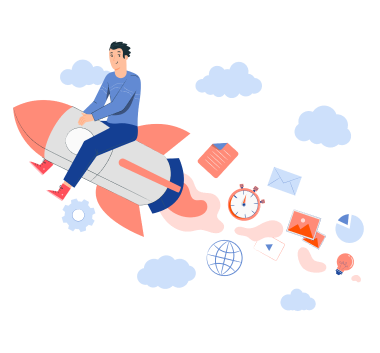











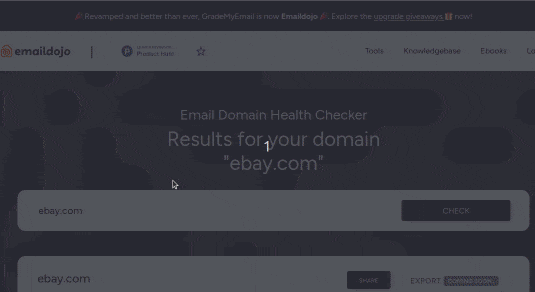
Hitesh Pandey💻
Full Stack Developer, Pepipost
🥑 Developer Evangelist | 🥇Email Geek