A Practical Guide: Why are my emails going into spam?
Published on 2021-07-14· Updated on 2024-01-25
296 Upvotes | 43 Comments.
This tutorial shares 12 easy steps to test your email for spam-related issues. You will learn the important parameters that mailbox providers consider to flag an email as spam. You can either manually check your emails for these parameters or, better still, use Mail Tester to run a complete, automated test online.
12 easy steps to test your email for spam-related issues
- Check the sender domain or IP address blocklist status
- Check the Sender Name
- Check the Sender Email Address
- Avoid using spam triggers in the email subject line
- Make sure your email is properly authenticated
- Use secure and clear links inside your email
- Maintain Text and Image ratio within the email content
- Don't send heavy emails
- Avoid using spam trigger keywords in the email content
- Make sure your HTML code is simple and clean
- Avoid using common URL shorteners like Bitly
- Make sure your emails are TLS encrypted
- Online mail tester tool
EMAIL SPAM TESTING: STEP 1
Check the sender domain or IP address blocklist status
Blocklisting is a signal of a bad sender reputation. Your sender domain or IP address should not be blocklisted with any major DNSBL/RBL services. Most mailbox providers either run their own blocklists or use a third-party service.
List of top email blocklist service providers:
Blocklist Source (High Impact)
- ivmURI
- multi.surbl.org
- dbl.spamhaus.org
Blocklist Source (Moderate Impact)
- dbl.suomispam.net
- rhsbl.scientificspam.net
- rhsbl.zapbl.net
- short.fmb.la
- uri.blacklist.woody.ch
- uribl.abuse.ro
- uribl.pofon.foobar.hu
- uribl.spameatingmonkey.net
- uribl.spfbl.net
- uribl.swinog.ch
- urired.spameatingmonkey.net
- urlsl.dnsbl.rjek.com
- rep.mailspike.net
Blocklist Source (Low Impact)
- fresh.fmb.la
- fresh.spameatingmonkey.net
- freshzero.spameatingmonkey.net
- fresh10.spameatingmonkey.net
- fresh15.spameatingmonkey.net
- fresh30.spameatingmonkey.net
How to find the sender domain or IP address to test for a blocklist?
Open the email’s source code and search for the "Received" parameter within it. The domain and IP address mentioned therein are the ones you need to test for the blocklist. Refer to the sample email source code below for spotting the domain and IP address to test.
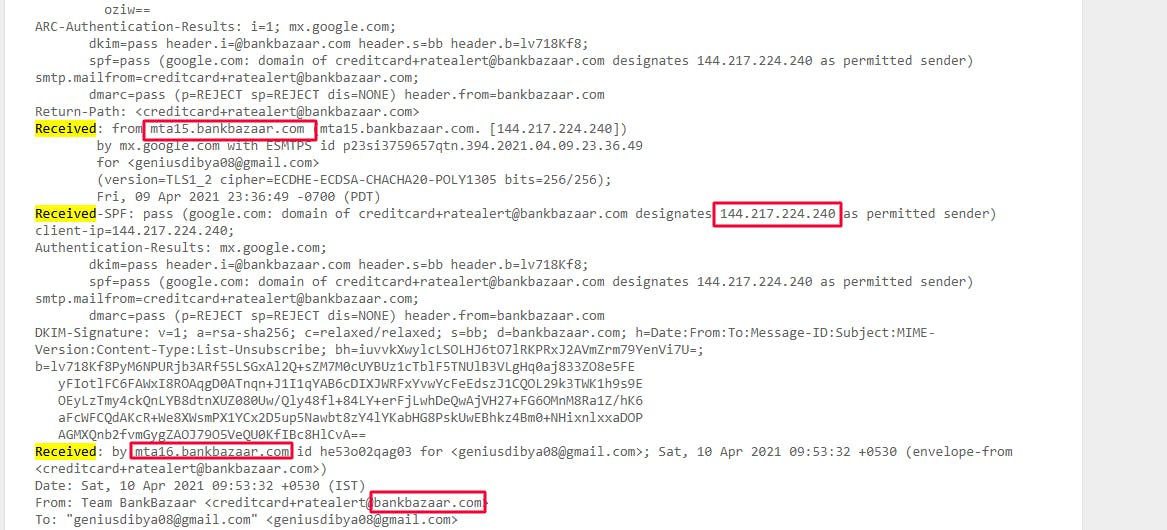
How to test the sender domain or IP address for a blocklist?
You can use an email blocklist checker tool to know the real-time blocklist status of your domain or IP address.
How to solve a blocklist problem?
Apply for delisting to get your sender domain or IP address out of a blocklist. However, getting delisted is not the permanent solution - you will need to identify and fix the root cause. If not, your domain/IP would repeatedly get blocked. Every such entry in the blocklists makes your subsequent delisting tougher. Therefore, do not apply for delisting without fixing the cause.
You can raise a 1-1 email workshop request with Netcore, where a team of email experts will help you debug and fix the problems with your email delivery.
EMAIL SPAM TESTING: STEP 2
Check the Sender Name
Choosing the right sender name is even more important than the subject line. According to a joint Litmus-Fluent survey, 42% of users first check the sender name to decide whether to open an email or not.
● Avoid using misleading sender names in your emails: Using brand or individual names that are not associated with your organization can be misleading. These types of misleading sender names can increase the probability of your emails getting flagged as spam.
● Avoid using special characters in sender name: Using special characters in a sender name is a common practice among known spammers to grab the reader's attention.

How to know if your sender name is getting flagged as spam?
No mailbox provider shares the exact reason for flagging an email as spam. However, some leading indicators help in identifying the likely reasons for a spam problem.
Extra info next to the Sender Name: If you're seeing the sender email address even though you have set the sender name in your email, it is a clear indication of your emails getting flagged because of a sender issue. It could happen if you're a new sender or the reputation of the sender is negative; in both cases, the recipient sees the sender email address instead of the sender name.

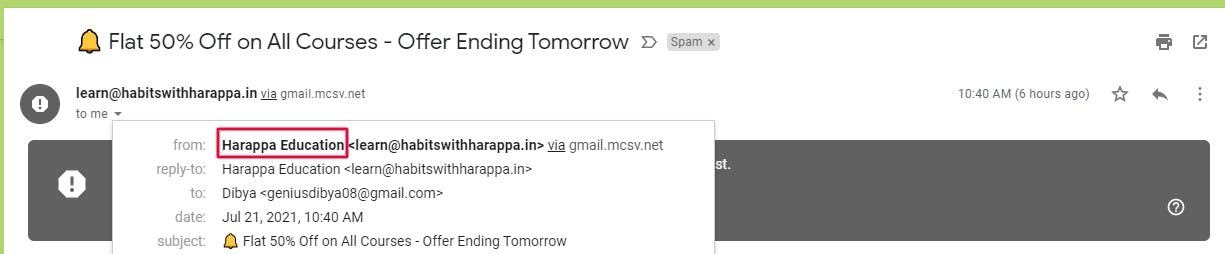
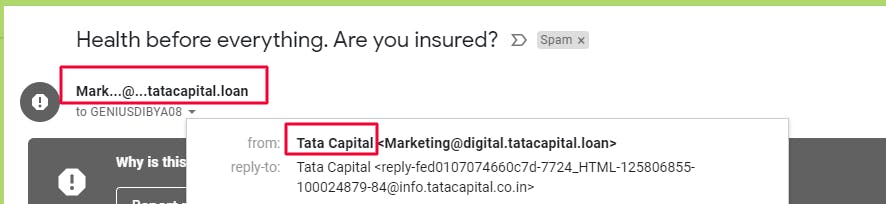
One of Gmail's help documents also includes the "Extra info next to sender's name" under the unwanted or suspicious emails category. It indicates Gmail's behaviour towards spam sender names. Identifying the exact problem is entirely subjective and requires deep email expertise.
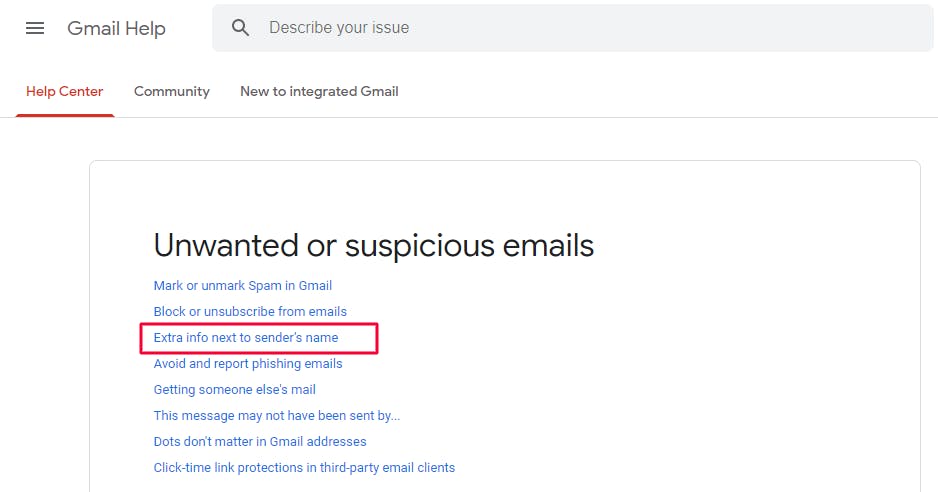
EMAIL SPAM TESTING: STEP 3
Check the Sender Email Address
● Avoid no-reply email addresses: Encourage people to reply because that’s how the real engagement will happen with your brand. If your email is landing in spam and you're using a no-reply email address, try changing it to a valid mailbox address.
● Make sure the domain in the "From:" address matches the domain you're using to authenticate your emails: Use the same domain or sub-domain (of the same primary domain) for the "From:" address and envelope address – it is an important email best practice recommended by most mailbox providers. By following it, you can get rid of the "via" tag and bring more trust to your emails. These "via" tags are common among bulk mailing; try avoiding them to increase your chances of inboxing.
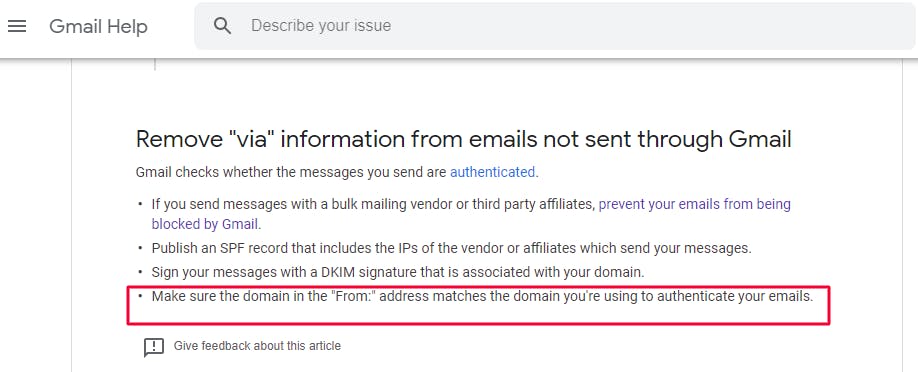
EMAIL SPAM TESTING: STEP 4
Avoid using spam triggers in the email subject line
The subject line should be simple and in sync with the content of the email. Avoid the following in your subject lines - these may trigger the spam filters to flag your emails as spam:
● Spam triggering keywords
● Excessive use of special characters
● Misleading subject lines with no relevance to the content
Here is an example of an email that is using 9 special characters in the subject line - one of the many reasons to land in spam. Your priority is to fix the subject line; thereafter, you can analyze the other email components to identify more spam triggers, if any.
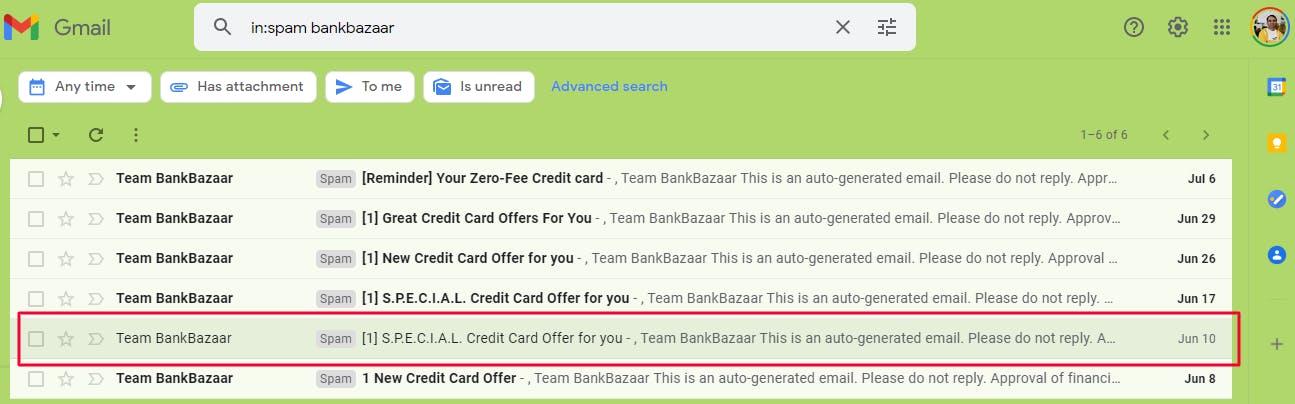
Finding the exact problem with the subject line would call for considerable research and expertise. Instead, you can use a subject line tester to narrow down the potential problems.
Examine the GradeMyEmail's subject line tester sample report below; it indicates all the potential problems with a subject line.
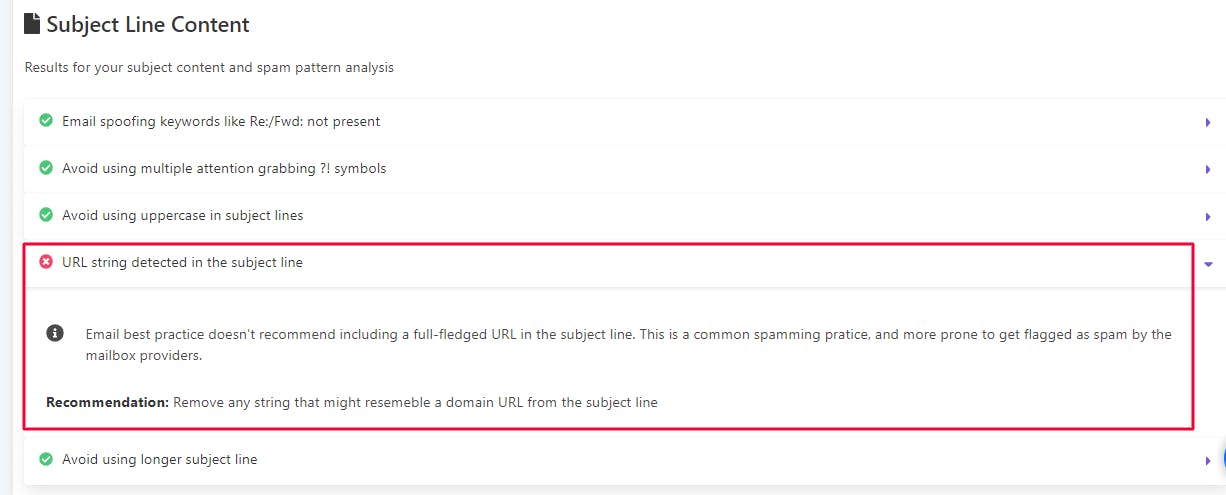
EMAIL SPAM TESTING: STEP 5
Make sure your email is properly authenticated
When you send emails using any third-party ESP (Email Service Provider), email authentication is a must. You need to allow the IP addresses of your ESP server to deliver your emails.
Email authentication is one of the fundamental requirements with most mailbox providers like Gmail, Yahoo, and Outlook. If you have not allowed the IP addresses of your ESP partner, there is a high chance of your emails either getting rejected or flagged suspicious/spam by the recipient server.
Email best practices include implementing email authentication as below:
#1 - SPF: Implement Sender Policy Framework (SPF) on all your sending domains. As per Netcore's Email Best Practice Adoption Report, only 59% of the top 10k brands across the globe are fully compliant with SPF.
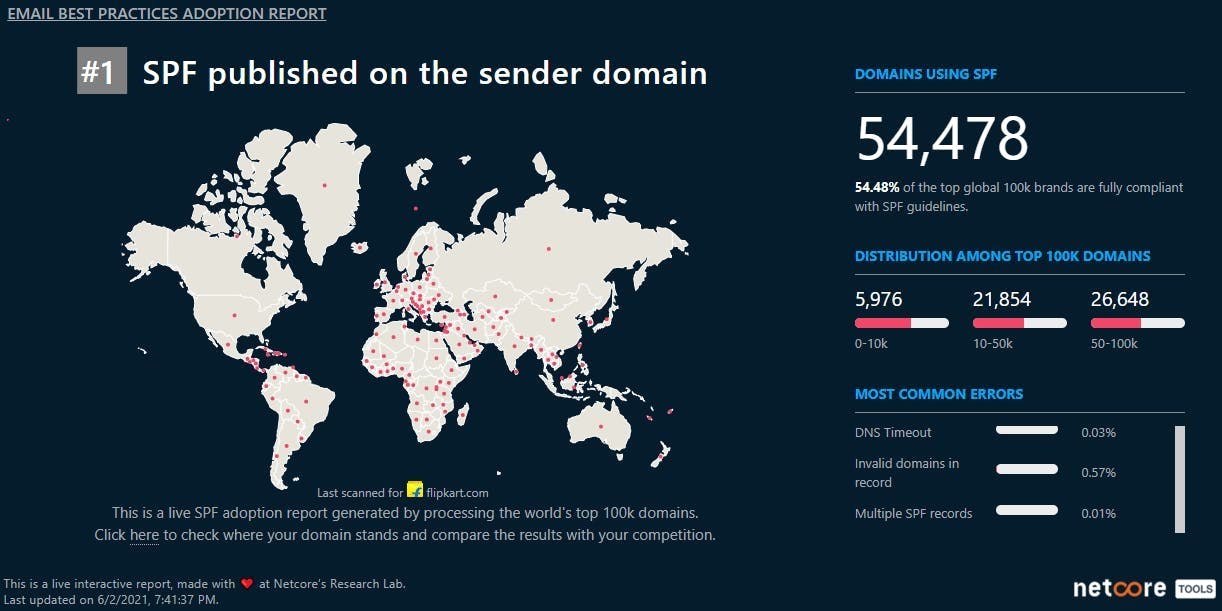
What is SPF? And, why isn’t everyone fully compliant with it?
The above screenshot shows problems like "multiple SPF entries" and "too many DNS lookups" that can make an SPF invalid.
Sender Policy Framework (SPF) is an email authentication method that specifies the list of servers authorized to send emails using your organization's domain.
- SPF helps prevents spoofing: Spammers can forge your organization's domain to send messages that appear to come from it. The practice, known as email spoofing, is used by spammers to send misleading information or deceive people into sharing sensitive personal information.
- SPF helps deliver your email messages to the inbox: If you have not declared a valid SPF record, the recipient server will not validate whether the email received was sent from an authorized server. Accordingly, recipient servers might put your valid messages in the spam or even reject them. Publishing a correct SPF record minimizes your chance of being wrongly classified as spam.
Refer to the SPF tutorial to know more about the right ways of implementing SPF.
Having SPF doesn't mean you are fully compliant. Your SPF should be error-free to PASS Gmail, Yahoo, Outlook, and other email providers. An SPF validator tool like GradeMyEmail will help you spot potential problems with your SPF record. GradeMyEmail also keeps a real-time check on SPF and sends alerts if the record goes invalid.
Open your email’s source code and check the status of the above email authentication parameters. Here is an example that shows the status of SPF as FAIL.
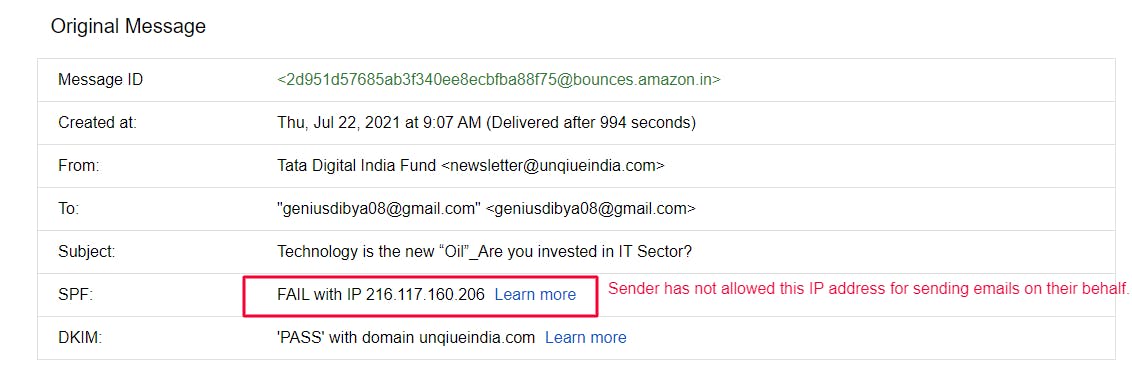
#2 - DKIM: Implement DKIM on all your sending domains. DomainKeys Identified Mail (DKIM) is an email authentication framework that adds a signature to every DKIM-signed email message. The recipient server uses this signature to verify that the messages received are not forged or changed during transit.
An important point to note: The primary sending DKIM key should align with your "mail. from" domain. You must add a secondary DKIM key from your ESP, Host, or service provider too. In other words, you should be doing double DKIM.
Refer to the DKIM tutorial to know more about the right ways of implementing DKIM.
#3 - DMARC: Implement a strict DMARC policy (recommended) on all your sending domains. Domain-based Message Authentication, Reporting, and Conformance (DMARC) is a rule set in the DNS that tells the receiving server what to do when it gets a message that appears to be from your organization but doesn't pass authentication checks. The likely scenarios include unauthenticated messages trying to impersonate your organization. DMARC is now a prerequisite for BIMI compliance, which makes it a critical authentication to implement.
Implementing DMARC is not always easy, as it can also create delivery issues if not done right.
Here's the best way to implement DMARC.:
- Start at p=none to identify any authentication gaps and resolve those first.
- Then step up to p=quarantine (this level of implementation could impact some mail)
- Then consider p=reject (do this only when you are sure that all your outgoing emails are following authentication)
Refer to the DMARC tutorial to know more about the right ways of implementing DMARC.
Here is an example that demonstrates how a fully aligned email header should look. You can observe all the records are getting passed, and the domains are also aligned.
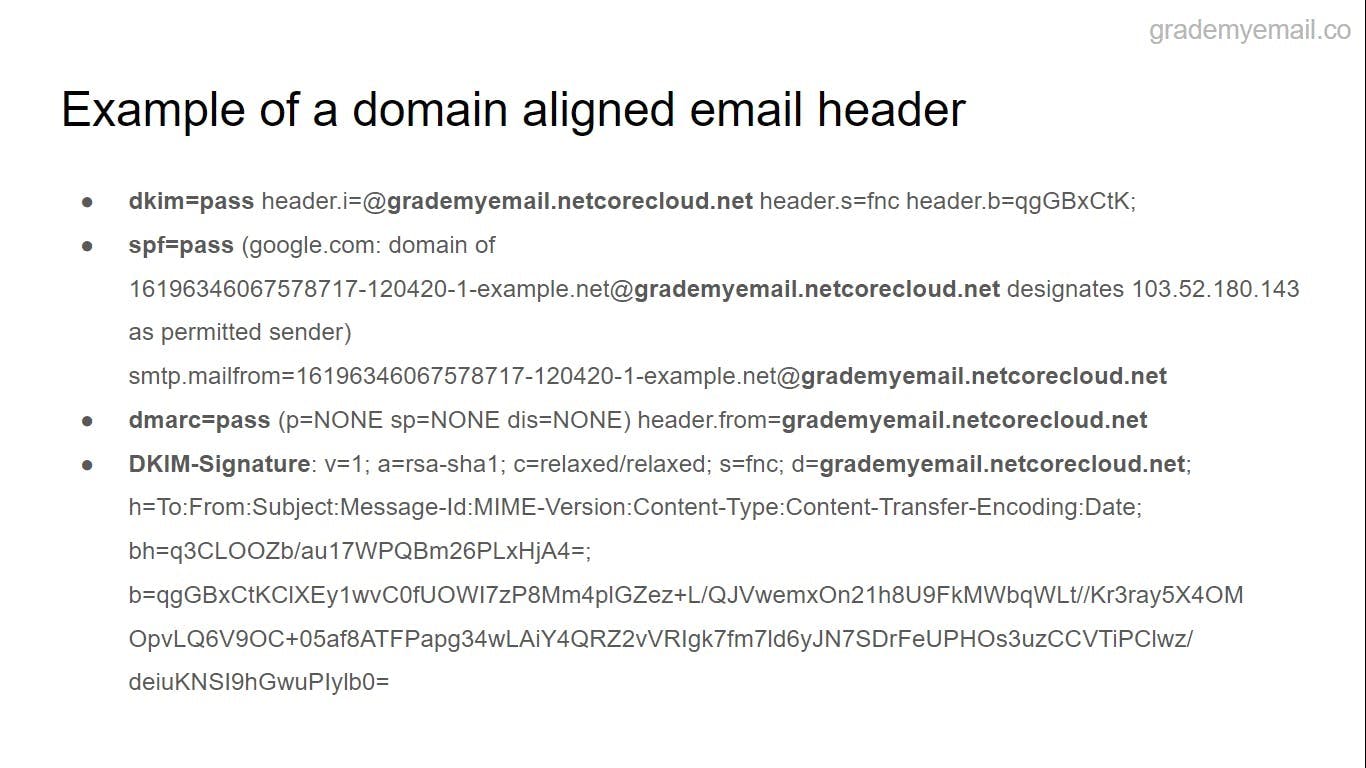
EMAIL SPAM TESTING: STEP 6
Use secure and clear links inside your email
- Use secure HTTPS links: In its latest security update, Google reiterates its seriousness for HTTPS multiple times. The latest Chrome browser prompts users when they access any non-HTTPS URL. All Google products refer to the same security guidelines, and therefore Gmail adding an HTTPS link check is not a big surprise – it flags non-HTTPS links in the email for spam. If the links in your email refer to http://mywebsite.com or http://myblog.com, instead of their encrypted versions like https://mywebsite.com or https://myblog.com, it's time to update your links.
- Links should be clearly identifiable: Use soft colours or dotted underlines to help users identify the links within the email. Example: GradeMyEmail. The use of highlighters, vibrant colours like red, or special symbols and emojis in the links can make your emails land in spam.
- Clearly label the links: Stop writing "click here", which comes across as a command. Recent research on over 50bn emails indicates that readers are generally afraid of clicking instruction or command-looking links. Instead, you can use appropriate phrases that denote what you're trying to share. Using clear labels drives more organic clicks to your landing pages. Example: GradeMyEmail Scoring Tool can help diagnose problems with your email sending.
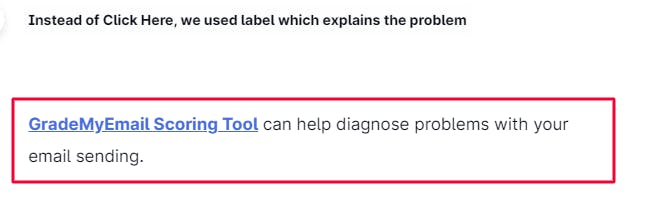
- Don't use misleading texts as labels: The link labels and the content of the linked pages should be in sync - better sync means higher engagement and a lower bounce rate on your linked pages. Using misleading labels as a trick to divert traffic to irrelevant pages is a known spamming practice. So, don't let your emails get categorized as spam. Gmail clearly says so in its Bulk Sender Guidelines: "Links in the body messages should be visible and easy to understand. In addition, users should know where they'll go when they click links."
- Don't try to cross-sell or up-sell: Don't make your email resemble an ad copy or a banner. Avoid hyperlinking to non-contextual products and offers. Diverting readers to a page that is not true to the original subject line may see lesser engagement rates. Moreover, such emails have higher chances of being classified as spam. Gmail generally puts such emails into spam with an error message saying, "Why is this message in spam? It is similar to messages that were identified as spam in the past."
- Don't ask for personal information directly inside an email or on a landing page: Asking for personal information is highly discouraged. Here is an example of a spam banking email in which the sender is asking the recipient to update the account details. This is a known spam practice where the spammer redirects the user to a third-party website that looks similar to the original website. The objective is to fool the user and capture their banking details.
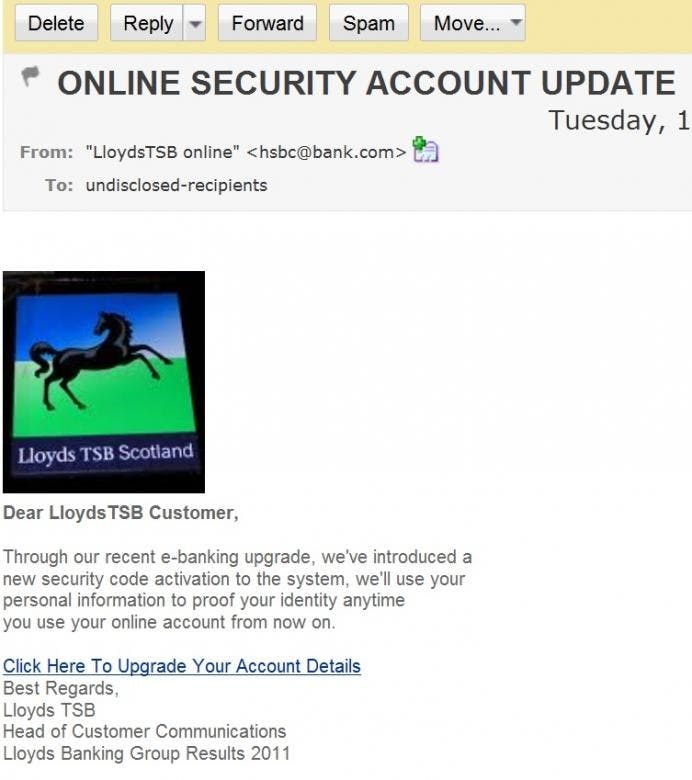
You can also use an Email Tester to do a 360-degree analysis of content and links.
EMAIL SPAM TESTING: STEP 7
Maintain Text and Image ratio within the email content
Your HTML email should not be resembling a huge graphic: it should have more text and less images. As a general email best practice, an email should have 80% text and 20% images. There is definitely no common rule among all the anti-spam filters, but the 80-20 thumb rule ensures a healthy content mix.
If your email is mostly a single graphic, add some starting and ending text to help maintain the text-to-image ratio. Another option would be to slice the image: convert a few image slices into text with a background image.
EMAIL SPAM TESTING: STEP 8
Don't send heavy emails
When sending bulk emails, you want the email delivery to be fast and with as minimal processing as possible. Even though you can send emails in MBs and there is no limitation on the email length, keep your marketing emails small in size. Do not let the creative execution or the length of the content compromise the size of the email.
As per the email best practice, keeping the email size under 100KB makes it less susceptible to email spam filters.
EMAIL SPAM TESTING: STEP 9
Avoid using spam trigger keywords in the email content
The content within defines the intentions of your email for the recipient. Avoid forced product placements and be consistent in elaborating the email subject. Avoid words that are considered spam by spam engines so that you do not get flagged as such. Few examples of spam keywords include:
● You've Won
● Order Now
● Exclusive Deal
● You Have Been Selected
● Act Now
● Buy Now
● For just $XXX
● Save $
● No Hidden Costs
● Pre-approved
● Notspam
● This isn't spam
● Weight loss
● The best rates
● Free offer
● Guaranteed
● You’re a Winner!
You can check the complete list of spam keywords here.
By avoiding spam-triggering keywords in email subject lines and content, you can increase the chances of achieving a good delivery rate.
EMAIL SPAM TESTING: STEP 10
Make sure your HTML code is simple and clean
Keeping your code simple and clean decreases the chance of your emails landing in the spam folder:
● All HTML tags should be properly closed: Too many closing tags or incorrectly nested tags are the common problems to avoid.
● Don't try to hide content or elements: Using a font colour too similar to background colour may trigger spam filters. Generally, spammers use such tactics to hide text or elements in an email.
● Embedded JavaScript: Most mailbox providers discourage the use of JavaScript in emails, as spammers include JS to track and steal user information. Don't let your emails get flagged as spam due to the JavaScript in them.
● Avoid jumbo font sizes: Using extra-large font sizes in an email is a signal of trying to do a hard sell. Considered a bad HTML practice, it is likely to get the email tagged as spam.
● Avoid using non-standard ASCII characters: it might get your email flagged. Here is an email example with non-standard ASCII characters.
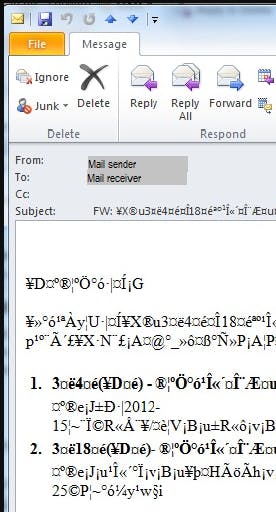
Bad encoding may add garbage characters to your sentence. Here is an example wherein the Korean text is garbled by junk characters.
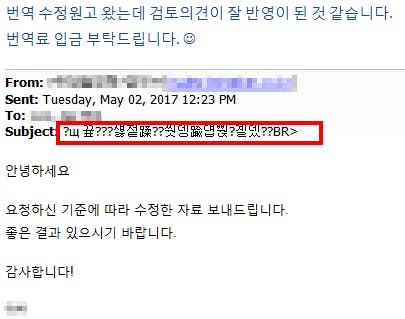
● Avoid having blank lines within the base64 coding: Blank lines are a signal of broken code or a corrupted email copy.
EMAIL SPAM TESTING: STEP 11
Avoid using common URL shorteners like Bitly
Be careful with the URL shortener service you're using in emails: spammers often mask the original URLs using short URL services like t.co and bit.ly. As a result, the reputation of publicly available URL shortener domains with the mailbox providers has taken a hit. Avoid using public shortener service, you can instead deploy your own URL shortener or try customizing the domain used in the URL shortener. Always check the domain blocklist status of any new domains that you plan to use within your emails.
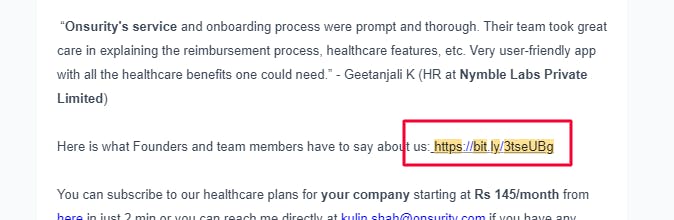
EMAIL SPAM TESTING: STEP 12
Make sure your emails are TLS encrypted
In the event of a TLS encryption failure, Gmail shows a red lock against the email and flags such emails as suspicious or spam. Email best practices recommend encrypting all your outgoing emails using the TLS protocol.
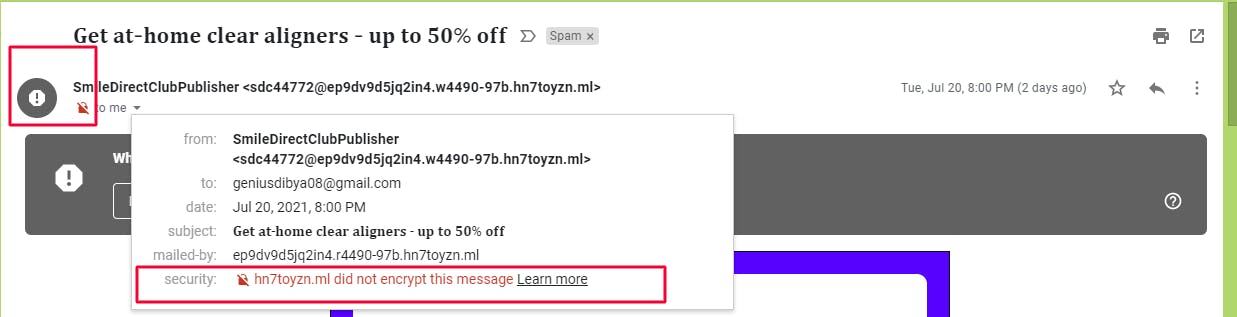
Online mail tester tool
GradeMyEmail provides an online mail tester tool that performs a 360-degree scan to identify potential spam problems with your emails.
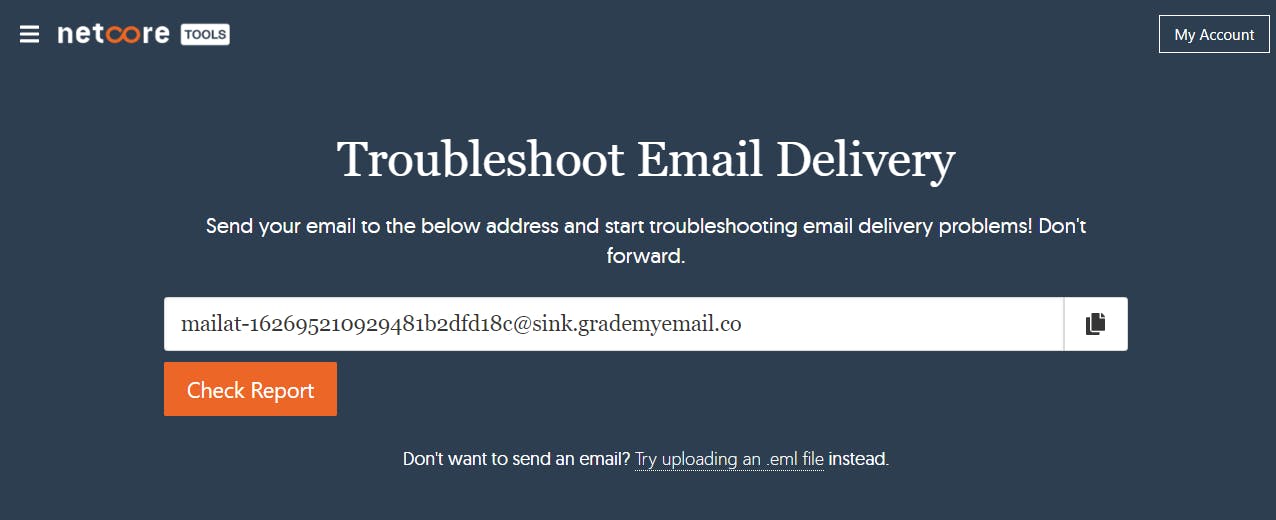
Conclusion
There is no simple or one-liner answer to why your emails are going into the spam folder. You need to do deep testing of your email for each of the parameters explained in this guide. Alternatively, you can use the free suite of online tools available at GradeMyEmail to check and understand the reasons why an email is getting flagged.
Excited about the latest in Bulk Email Marketing! Check out this insightful blog on Gmail and Yahoo updates in the email marketing landscape.
Explore the Blog - Here
Stay ahead of the game with valuable insights on optimizing your email campaigns! 📬
Grade My Email
Check your spam now?
Netcorecloud's toolkit is the solution to all your email problems.

You can also explore
Netcore connects & unifies your data across all sources, connects to your marketing channels and provides you with control over AI Powered automation and personalization.
Deploy emails that are
screenshot worthy!
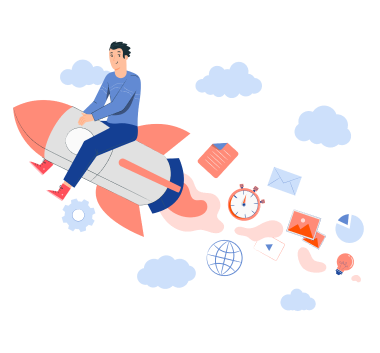











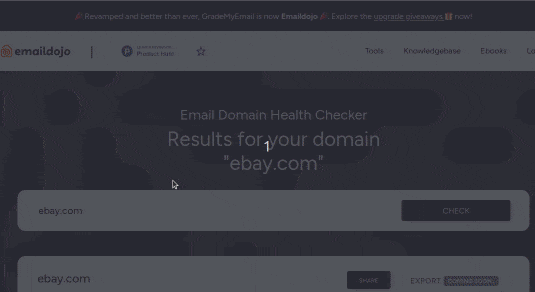
Dibya Sahoo🥑
Co-founder, Pepipost
Over 12 years of experience, building products to deliver emails ~ 🥑 Developer Relations Guy ~ 🎙️ Speaker