How to check SMTP connection from Command Line ( Linux )?
Published on 2019-08-19· Updated on 2024-01-25
The author voluntarily contributed this tutorial as a part of Pepipost Write to Contribute program.
Introduction
The command line is a powerful tool for detecting and resolving SMTP connection errors. In this tutorial, we emphasize the importance of checking SMTP functionality from the command line in Linux when setting up an email server.
To effectively identify and troubleshoot SMTP connection issues, developers commonly rely on Telnet. It makes it easier to pinpoint any breaks in the SMTP connection.
This tutorial demonstrates how to test an email server using a Telnet client. Other commonly used methods for checking SMTP Relay from the command line include OpenSSL and ncat (nc) commands.
Note: These commands are Linux-specific and will not work in other environments.
SMTP From Command Line - Some Important Commands
1. Telnet: This application enables communication with a remote host using the telnet protocol. If a hostname is not provided, it will enter command mode.
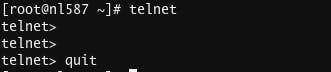
Note: Copy and paste the command if telnet is not accessible.
sudo yum install telnet
2. ncat or nc: It is a versatile CLI tool for port scanning, security, and monitoring. It is a networking utility that enables data transfer across networks using TCP or UDP protocols.
By default, the TCP protocol is selected. However, if we wish to utilize the UDP protocol, we can easily do so by adding the -u option.
Note: Copy and paste the command if ncat or nc is not available
sudo yum install nmap-ncat -y
3. openssl: This general-purpose library implements open-source SSL and TLS protocols.
Note: copy and paste the command below if OpenSSL is not installed:
sudo yum install openssl
Step 1: Checking SMTP Connection Using Telnet
SMTP servers typically communicate over SMTP ports 25, 2525, and 587. Conducting a telnet SMTP test is considered one of the most effective methods for determining the state of your SMTP connection.
Did you know that SMTP Port 25 is the default SMTP Port? Read in detail.
Syntax : telnet [your hostname ] [port no]
telnet smtp.pepipost.com 25 [2525 | 587 ]
To quit telnet, press ctrl + ] and quit.
The output will be as shown below only If everything gets connected properly.
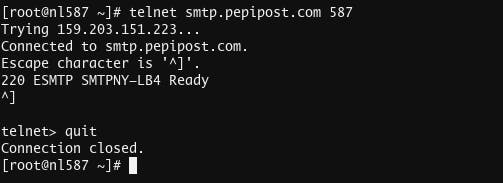
Step 2: Checking The SMTP Connection From Command Line Using Ncat Or Nc
To check the connection, we will use the following command.
nc -v -u smtp.example.com 587
If it is successfully connected
[root@nl587 auth]# ncat -v -u smtp.pepipost.com 587 Ncat: Version 7.50 ( https://nmap.org/ncat ) Ncat: Connected to 138.197.56.58:587.
If there is a problem connecting to the host
[root@nl587 auth]# ncat -v -u smtp.example.com 587 Ncat: Version 7.50 ( https://nmap.org/ncat ) Ncat: Could not resolve hostname "smtp.example.com": Name or service not known. QUITTING.
The above steps enable checking the SMTP connection from the command line to a specific host port. The subsequent step involves establishing communication through a secure tunnel using TLS. Ensuring TLS security is crucial for maintaining optimal email deliverability.
Read our detailed blog on TLS Security (Highly Recommended).
Step 3: Checking SMTP Connection Over TLS Using Openssl
You require an OpenSSL command to establish a TLS-encrypted connection with an SMTP server.
openssl s_client -connect smtp.pepipost.com:587 -starttls smtp
Once you hit the above command, you will see a lot of verbose.
Above all, you will notice a 250 DSN when a connection is established.
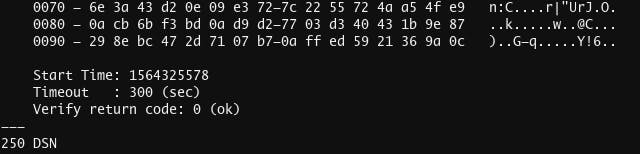
You can then start your SMTP transaction by using the below command
EHLO “i am here”
EHLO i am here 250-smtpbny-lb2.pepipost.com 250-PIPELINING 250-SIZE 50000000 250-VRFY 250-ETRN 250-AUTH PLAIN LOGIN 250-AUTH=PLAIN LOGIN 250-ENHANCEDSTATUSCODES 250-8BITMIME 250 DSN
this will give you supported verbose.
It will not respond if your SMTP server is not active.
The methods mentioned above are widely used to verify the status of the SMTP connection on your machine. If you have successfully installed the SMTP server but continue getting errors while sending emails, please refer to this doc for more information.
If you have any queries or suggestions, please feel free reach out to [email protected] , and we would be happy to help you.
Excited about the latest in Bulk Email Marketing! Check out this insightful blog on Gmail and Yahoo updates in the email marketing landscape.
Explore the Blog - Here
Stay ahead of the game with valuable insights on optimizing your email campaigns! 📬
Grade My Email
Check your spam now?
Netcorecloud's toolkit is the solution to all your email problems.

You can also explore
Netcore connects & unifies your data across all sources, connects to your marketing channels and provides you with control over AI Powered automation and personalization.
Deploy emails that are
screenshot worthy!
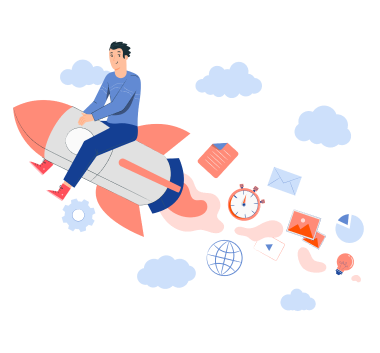











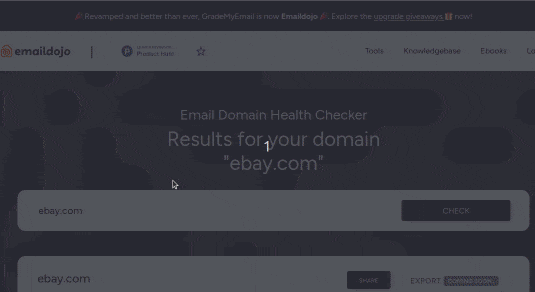
Vikram Sahu 🦉
Developer Evangelist, Pepipost
💻 Senior Software engineer → 🥑 Developer Relations guy → 🤓 Building Community for Email Geeks 🎟 → Speaker 🎙