How to install and configure SMTP with Mageplaza and Magento 2
Published on 2020-02-07· Updated on 2021-12-15
Introduction
Magento is a well-known powerful, e-commerce system which is open source and helps merchants with flexible shopping cart. It is not only restricted to the shopping cart but also provides complete control over the content, functionality the merchant wants in their online store.
Mageplaza is the extension marketplace for Magento 2 where will be downloading SMTP extension for setting up an email configuration with Magento 2.
Prerequisites
- A Dedicated server with at least 4GB RAM and CentOS 7 / Ubuntu 18.04
- A Magento account (you will require username and password while setup).
- A Mageplaza account.
- A Pepipost account's SMTP username/password.
- A Magento Setup on the Server.
Step 1: Installing Magento 2 on Server
Magento is an Open source application that can be installed on any server of your choice.
Here are a few recommended link which will help you to install Magento 2 on the following server list
1. Install Magento 2 on Ubuntu 18.04.
2. Install Magento 2 on CentOS 7
3. Install Magento 2 on Windows
Once you are done with Installation, you can check on your localhost by hitting the URL: http://localhost/<admin-username>
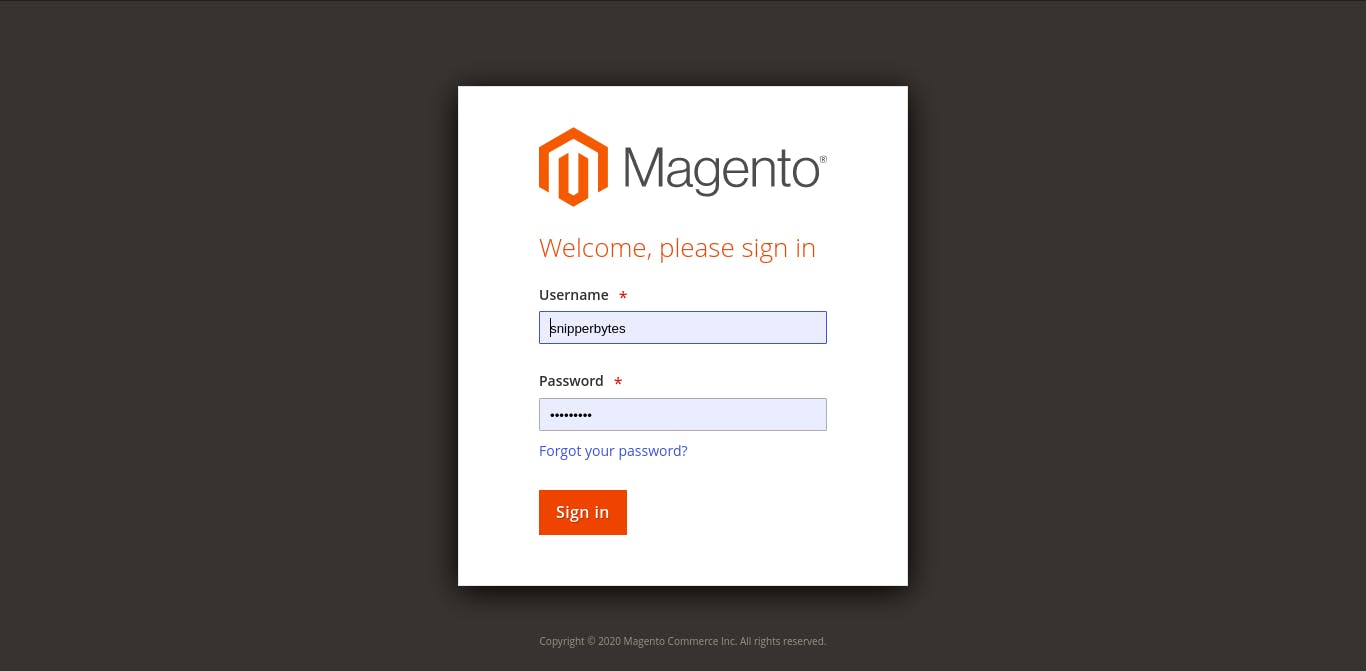
Step 2.a: Downloading Mageplaza SMTP extension
Mageplaza provides a wide range of extensions for Magento 2 from which you need to download an SMTP extension.
1. Create an account on Mageplaza.
2. Select the free SMTP extension and proceed to checkout.
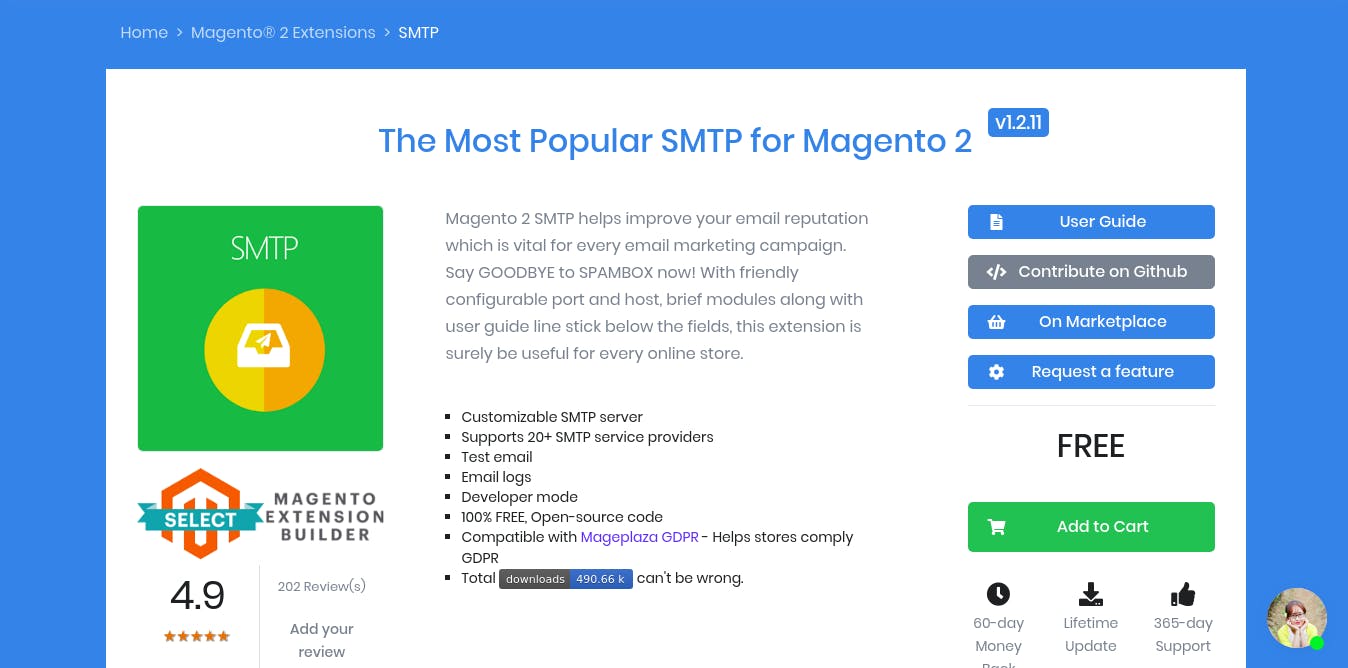
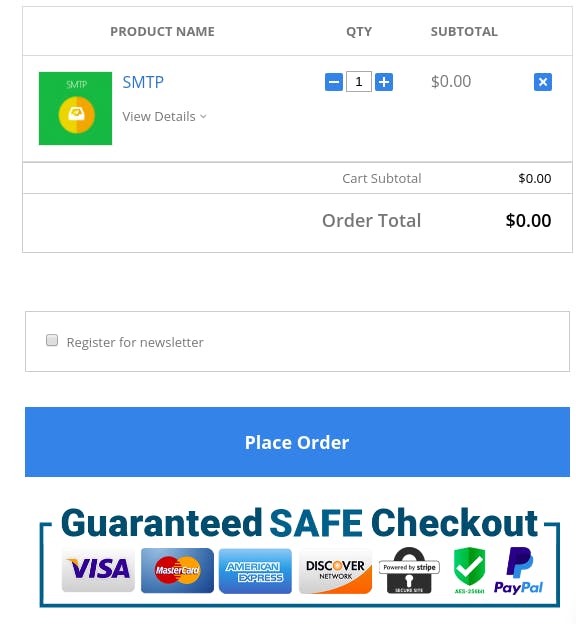
3. Fill up the form and place order it will send you the link on your registered email id with Mageplaza.
4. You can click on any of the links shared on your email which will redirect you on the license page of your Mageplaza for download.
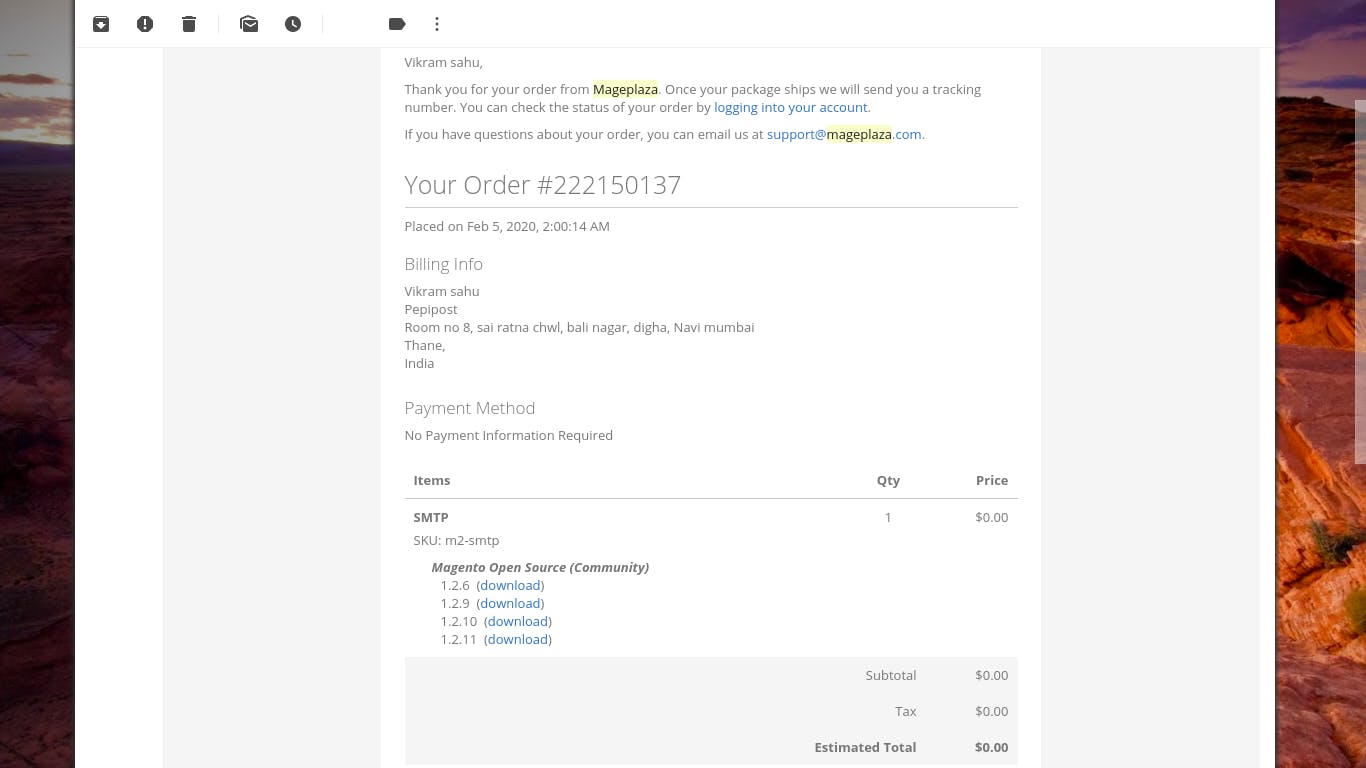
5. Once you have downloaded unzip the downloaded file using the below command.
cd /tmp/<path-to-downloaded-path> sudo unzip smtp_v1.2.11_m2_ce_mageplaza.zip && cd app mv code /var/www/magento/app/
Optional: Change permission if required
chown -R apache:apache /var/www/magento/app/
Step 2.b: Downloading Mageplaza SMTP extension (using Composer)
1. In order to download an SMTP extension using the composer. Move to your apache root directory
cd /var/www/magento
2. Download SMTP module using below command
sudo composer require mageplaza/module-smtp php bin/magento setup:upgrade php bin/magento setup:static-content:deploy -f
3. Once you have done with the download, Login to your Magento admin portal https://localhost/<your-admin-name> after successful login it will look as shown below.
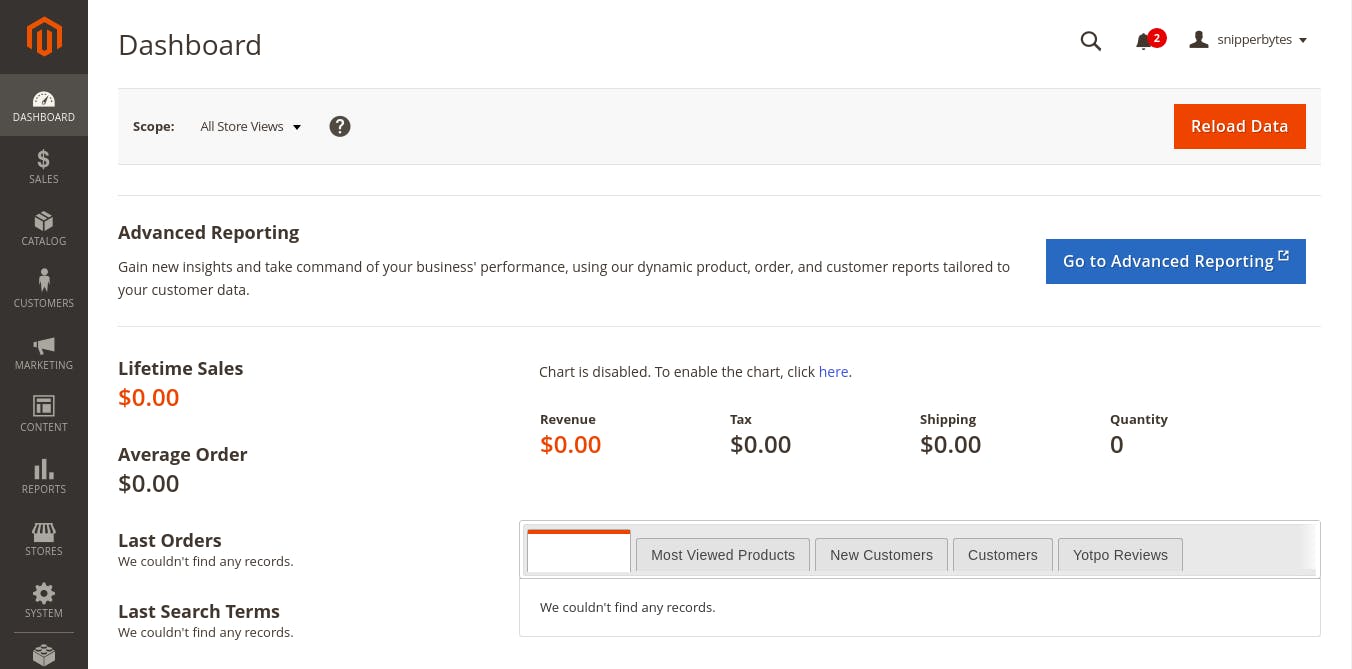
4. Check whether the extension you have installed, you can find the extension as follow
Stores -> Configuration -> MAGEPLAZA EXTENSIONS -> SMTP
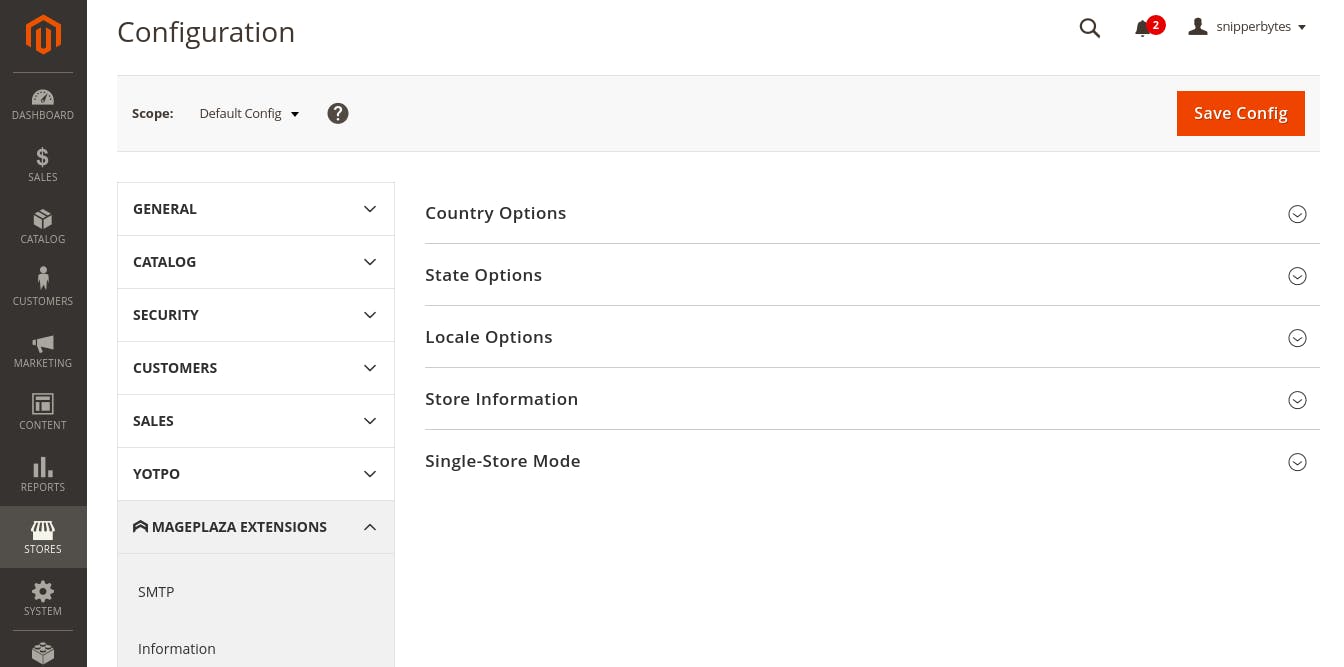
Step 3: Setting SMTP configuration
1. General configuration for SMTP
Mageplaza has its own SMTP extension which you can use by default if you are not using any custom SMTP provider.
You can enable logs for each SMTP transaction by updating the flag has Yes as shown below.
It is always recommended to clean email logs every 10 days so that the server is not loaded with data and will result in smooth functioning.
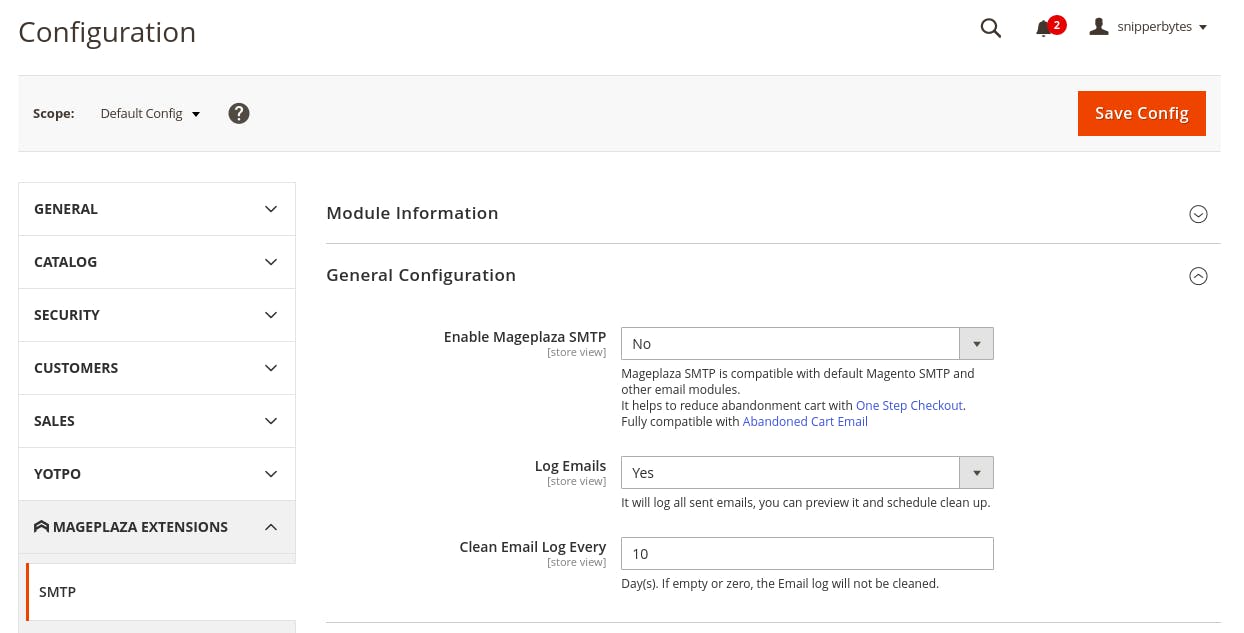
2. SMTP configuration
Grab your Pepipost SMTP username and password (if you don't have signup now and get started with 30,000 emails)
Set your credentials as follows:
Host: smtp.pepipost.com Port: 587 Protocol: TLS Authentication: Login
Update with your Username and Password as shown below.
Save your Config.
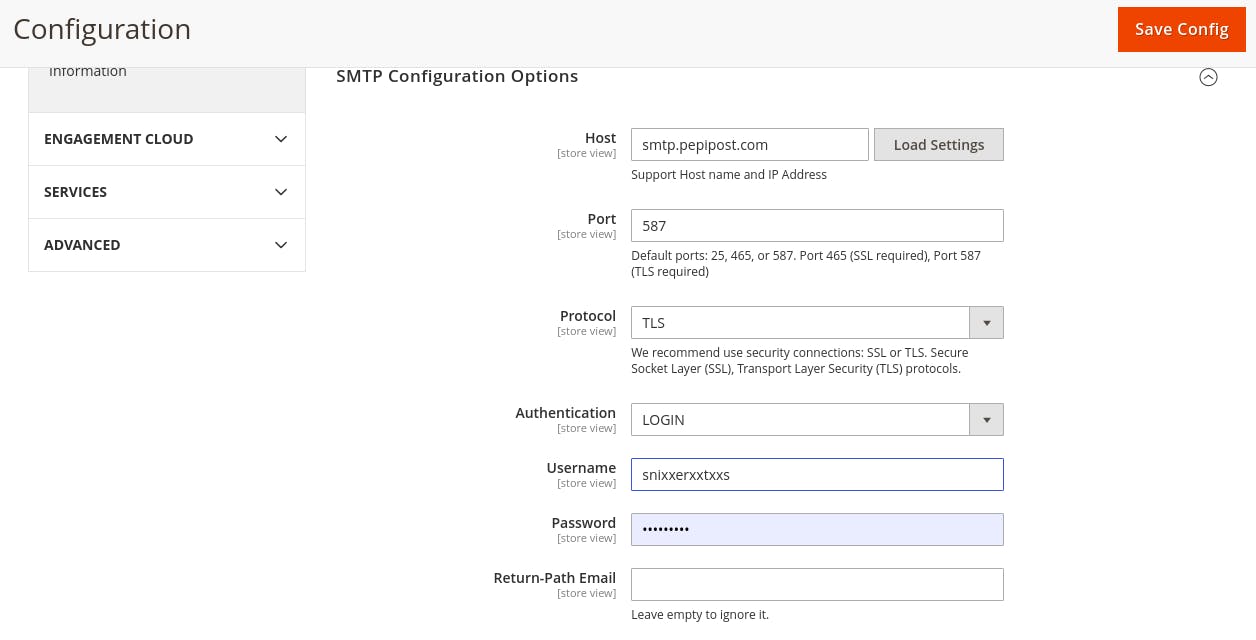
Step 4: Setting up from address for SMTP.
For sending email Magento has its own pre-defined from address but that will result in failure while sending emails because the from address will be not registered with your SMTP provider.
Some of the pre-defined from addresses you can easily change by updating the store email addresses which can be available at Stores -> Configuration -> General -> Store Email Addresses.
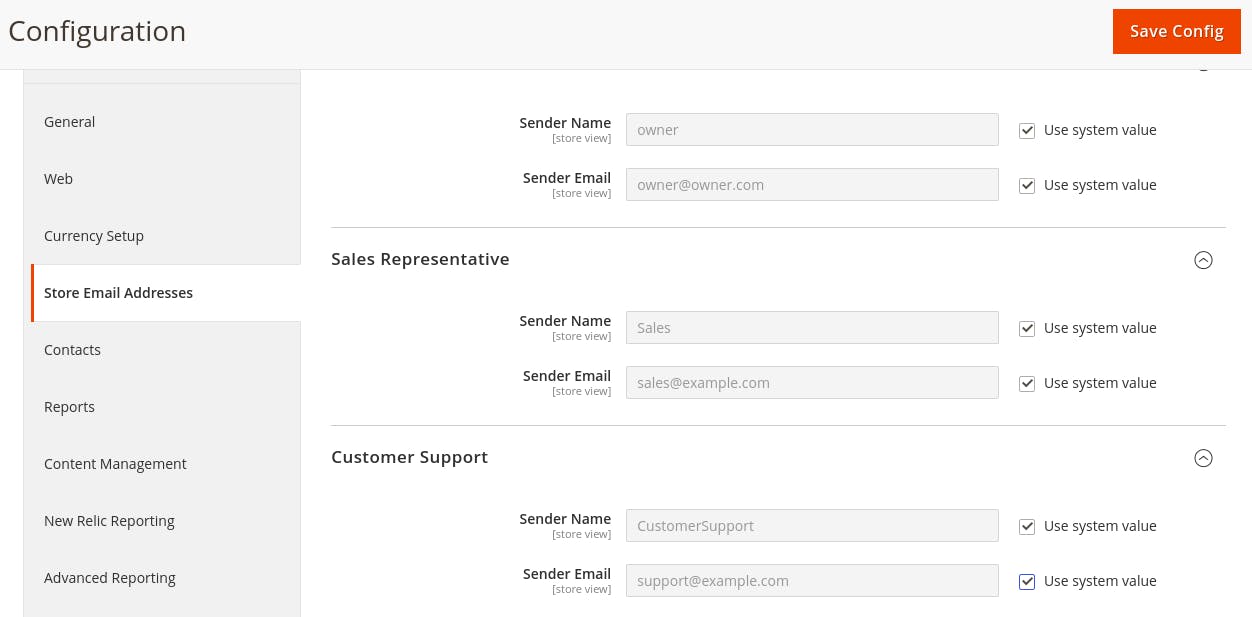
Change the General Contact which has Sender Name: Owner and Sender Email can be of your choice with domain which is registered with SMTP provider(pepipost).
Step 5: Sending Test Email from Magento 2
You can send a test email by moving to the SMTP tab.
Select for Send Test Email -> Send From as General Contact since you have updated General contact with proper credentials.
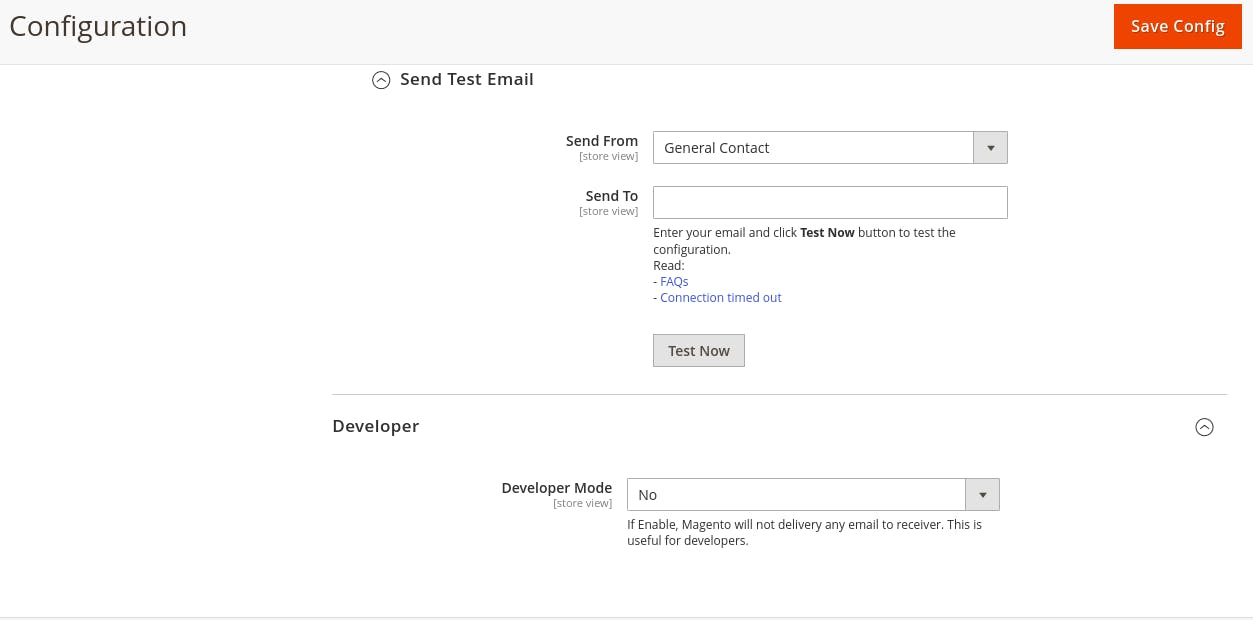
Add Send To email address of your choice and hit the Test Now button. if you have provided the correct authentication email will be sent with the below response.
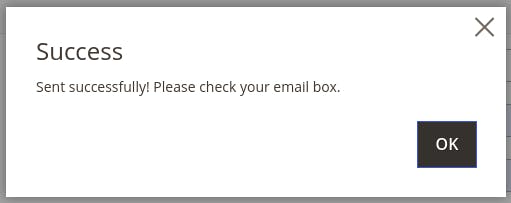
Conclusion:
Magento is one of the best eCommerce or catalog management software which helps the vendor to manage their business with the flexibility of product management and plugin SMTP service makes it more prominent for customer so that they are updated with their product details.
Grade My Email
Check your spam now?
Netcorecloud's toolkit is the solution to all your email problems.

You can also explore
Netcore connects & unifies your data across all sources, connects to your marketing channels and provides you with control over AI Powered automation and personalization.
Deploy emails that are
screenshot worthy!
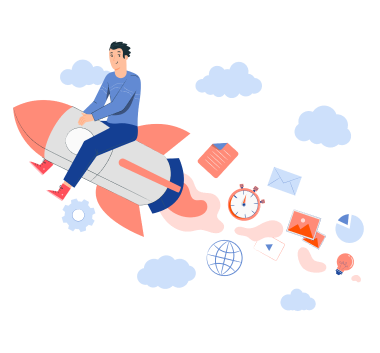











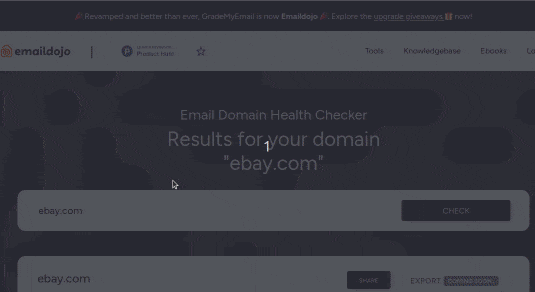
Vikram Sahu 🦉
Developer Evangelist, Pepipost
💻 Senior Software engineer → 🥑 Developer Relations guy → 🤓 Building Community for Email Geeks 🎟 → Speaker 🎙